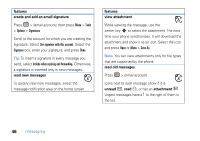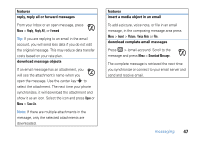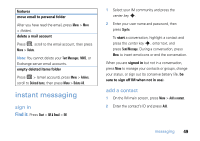Motorola MOTO Q global User Guide - AT&T - Page 53
send objects to another device, use your phone as a PC remote, Start, Applications, Bluetooth
 |
View all Motorola MOTO Q global manuals
Add to My Manuals
Save this manual to your list of manuals |
Page 53 highlights
with multiple devices, but you can only use it with one headset device at a time. 1 Press Start > Applications > Bluetooth > Bluetooth Manager > Hands-free. 2 Put the device (handsfree headset, stereo headset, keyboard, etc.) in pairing mode. 3 Press Add (or Menu > Add). The phone prompts you to verify your device is ready. Press Search. 4 Select the device from the list. 5 If prompted, enter the device passkey (such as 0000) and press the Accept key. Tip: For specific information about the Bluetooth device you are using with your phone, refer to the instructions that came with it. send objects to another device You can use Bluetooth pairing to send email, contacts, tasks, calendar items, audio, ring tones, pictures, video, and voice notes from your phone to a computer or other device. 1 Press Start > Applications > Bluetooth > BT Send Object. 2 Select the object type and object you want to send. Tip: To select an item, press the center key s. 3 Press Send. 4 Select the name of the device to send the file. 5 To cancel sending an item, press Cancel. use your phone as a PC remote You can use Bluetooth wireless and your phone as a remote control for your computer. For example, want to watch a video on your computer and use your phone as a remote control? Use PC Remote to control when the video plays, stops, or pauses. 1 On your computer, turn Bluetooth power on. connections 51