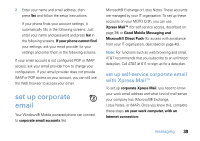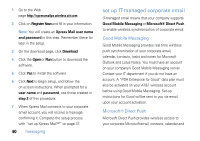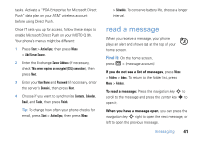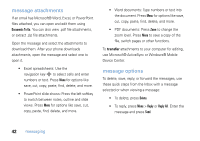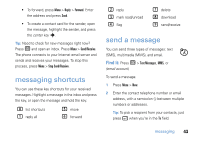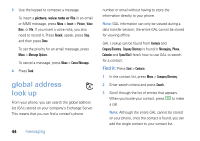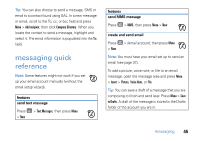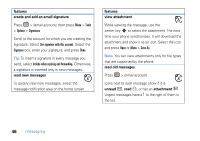Motorola MOTO Q global User Guide - AT&T - Page 43
read a message
 |
View all Motorola MOTO Q global manuals
Add to My Manuals
Save this manual to your list of manuals |
Page 43 highlights
tasks. Activate a "PDA Enterprise for Microsoft Direct Push" data plan on your AT&T wireless account before using Direct Push. Once IT sets you up for access, follow these steps to enable Microsoft Direct Push on your MOTO Q 9h. Your phone's menus might be different: 1 Press Start > ActiveSync, then press Menu > Add Server Source. 2 Enter the Exchange Server Address (if necessary, check This server requires an encrypted (SSL) connection), then press Next. 3 Enter your User Name and Password (if necessary, enter the server's Domain), then press Next. 4 Choose if you want to synchronize Contacts, Calendar, Email, and Tasks, then press Finish. Tip: To change how often your phone checks for email, press Start > ActiveSync, then press Menu > Schedule. To conserve battery life, choose a longer interval. read a message When you receive a message, your phone plays an alert and shows C at the top of your home screen. Find it: On the home screen, press R > (message account). If you do not see a list of messages, press Menu > Folders > Inbox. To return to the folder list, press Menu > Folders. To read a message: Press the navigation key S to scroll to the message and press the center key s to open it. When you have a message open, you can press the navigation key S right to open the next message, or left to open the previous message. messaging 41