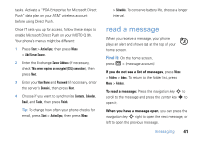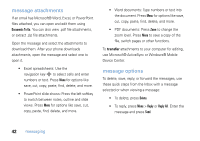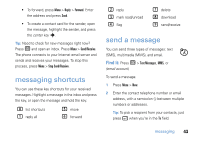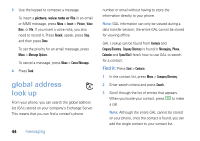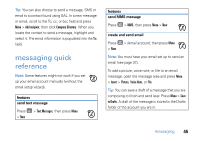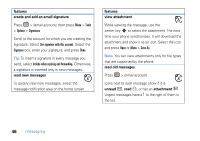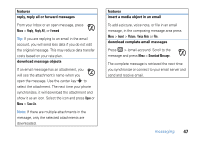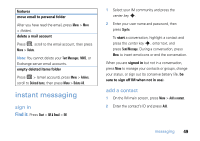Motorola MOTO Q global User Guide - AT&T - Page 48
create and add an email signature, read new messages, features, view attachment, unread, attachment
 |
View all Motorola MOTO Q global manuals
Add to My Manuals
Save this manual to your list of manuals |
Page 48 highlights
features create and add an email signature Press R > (email account), then press Menu > Tools > Options > Signatures Scroll to the account for which you are creating the signature. Select Use signature with this account. Select the Signature box, enter your signature, and press Done. Tip: To insert a signature in every message you send, select Include when replying and forwarding. Otherwise, a signature is inserted only in new messages. read new messages To quickly view new messages, select the message notification area on the home screen. features view attachment While viewing the message, use the center key s to select the attachment. The next time your phone synchronizes, it will download the attachment and show it as an icon. Select the icon and press Open or Menu > Save As. Note: You can view attachments only for file types that are supported by the phone. read old messages Press R > (email account) Icons next to each message show if it is unread A, read É, or has an attachment È. Urgent messages have a ! to the right of them in the list. 46 messaging