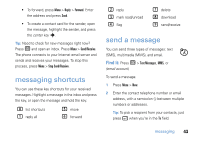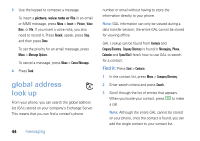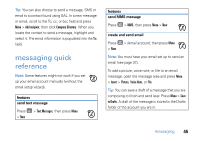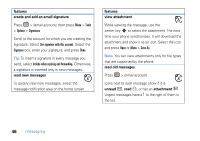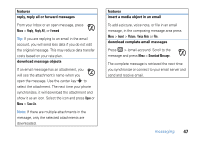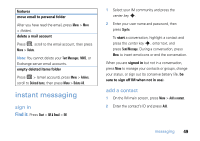Motorola MOTO Q global User Guide - AT&T - Page 50
mark a folder for synchronization, features, view status of sent email, receive email, delete email
 |
View all Motorola MOTO Q global manuals
Add to My Manuals
Save this manual to your list of manuals |
Page 50 highlights
features mark a folder for synchronization When you synchronize your email account with your PC, the same Inbox folders that are in Outlook on your PC are created on your phone. Press R > (email account), then press Menu > Folders > Menu > Show all Folders, and press Menu > Manage Folders Highlight each folder you want to synchronize and press Sync. Once all folders have been selected, press Done. This opens the Manage Folders view, where the marked folders will be synchronized during the next sync session. Note: Only email folders stored on the server are available for sync. 48 messaging features view status of sent email Press R > (email account), then press Menu > Folders > Outbox Messages in the Outbox have not been sent. To send a message, scroll to it and press Menu > Send/Receive. receive email If your phone is set up to automatically check for new messages, your phone will show A when a new message arrives. Press R to open the inbox. delete email From the Inbox or an open email message, press Menu > Delete. manually send and receive email Press R > (email account), then press Menu > Send/Receive.