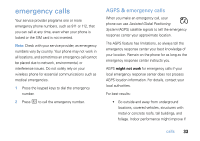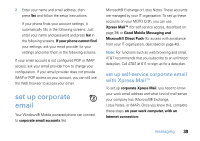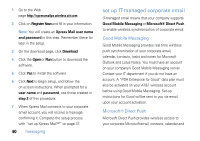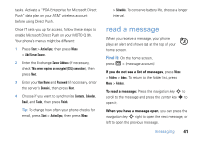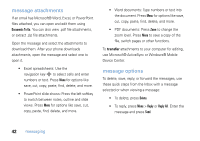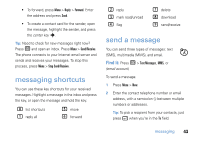Motorola MOTO Q global User Guide - AT&T - Page 40
set up personal email with, Microsoft® Outlook Mobile, Mobile Number, Portal or ISP
 |
View all Motorola MOTO Q global manuals
Add to My Manuals
Save this manual to your list of manuals |
Page 40 highlights
5 Press OK (the Right Soft Key) to accept the license agreement. 6 In Mobile Number, enter your 10-digit mobile (cell) number, then press Next (the Right Soft Key). Choose Portal or ISP for personal E-mail. Select email account type: Portal or ISP Work My email account is provided by a portal or internet service company, for example yahoo. Back Next Choose Work for corporate E-mail. 7 For personal email, select Portal or ISP (and press Next), then select your email provider (and press Next). If your provider is not listed, select More to see more providers. 38 messaging For corporate email, select Work (and press Next), then select Professional Edition (and press Next). 8 Enter your User Name and Password (for your personal email, or the user name and password you created for corporate Xpress Mail), then press Next (the Right Soft Key). 9 Select Register Device, then press Next (the Right Soft Key). 10 Press Register (the Right Soft Key). 11 After successfully registering, your MOTO Q 9h automatically displays the XM Settings section. Press the Right Soft Key to go to open your mail. set up personal email with Microsoft® Outlook Mobile 1 Press R > New E-Mail Account.