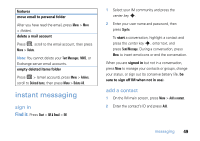Motorola MOTO Q global User Guide - AT&T - Page 56
synchronize, sync over the air, sync with a computer
 |
View all Motorola MOTO Q global manuals
Add to My Manuals
Save this manual to your list of manuals |
Page 56 highlights
synchronize You can synchronize the information on your phone in two ways, over the air (OTA) or using a cable and your computer. sync over the air To sync your phone over the air (OTA) you must sync it directly with your company's Microsoft® Information Server or Microsoft® Exchange Server (running the appropriate version software). For more information about this set-up, see the support information on page 82. You can also contact your system administrator to set up this synchronization. Note: If you are out of network coverage, and your phone tries to sync 3 times without finding a network, you will receive a notification. For more information, select View Status. Synchronization will resume when there is network coverage. 54 connections sync with a computer Note: For information about connections (Bluetooth® wireless and Web browser), see page 50. You can use Microsoft® ActiveSync version 4.5 or above, or Windows® Mobile Device Center to synchronize information between your phone and desktop computer. ActiveSync compares your phone's contact information, calendar appointments, email messages, and media files to those on your computer and then updates to the most recent information. installing and setting up ActiveSync To synchronize information on your phone with a PC, you must use Windows® Mobile Device Center (on a PC running Windows Vista) or install Microsoft ActiveSync (on a PC running Windows XP™ or earlier). Note: Synchronization software is included on the Getting Started Disc packed with your phone. Before