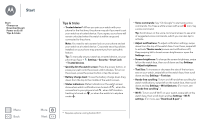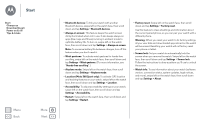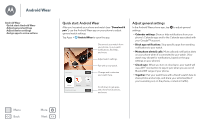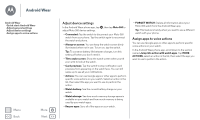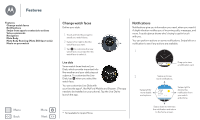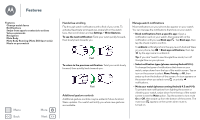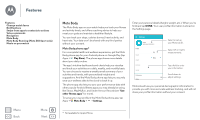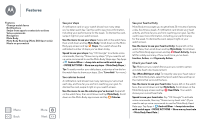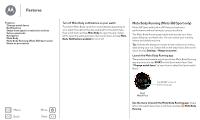Motorola Moto 360 2nd Gen. Moto 360 2nd Gen User Guide - Page 10
Features, Change watch faces, Notifications, Live dials - sport
 |
View all Motorola Moto 360 2nd Gen. manuals
Add to My Manuals
Save this manual to your list of manuals |
Page 10 highlights
Features Features Change watch faces Notifications Swipe from apps to contacts to actions Voice commands Navigation Moto Body Moto Body Running (Moto 360 Sport only) Music on your watch Menu Back More Next Change watch faces Define your style. 1 Touch and hold the screen to see all your watch faces. 2 Swipe left or right to find the watch face you want. Dials 3 Tap to customize the new watch face, or just tap the new watch face to select it. Notifications Notifications give you information you need, when you need it. A slight vibration notifies you of incoming calls, messages, and more. A quick glance shows who's trying to get in touch with you. You can perform actions on some notifications. Swipe left on a notification to see if any actions are available. 1 Live dials Some watch faces feature Live Dials, which provide important info like weather and your daily steps at a glance. To customize the Live Dials, tap when you select the watch face. You can customize Live Dials with your favorite apps*, like MyFord Mobile and Shazam. (The app needs to be installed on your phone). Tap the Live Dial to launch the app. 73° Chicago Drag up to view a notification card. 2 Swipe up to see more notifications. Swipe left for more details and options. 73° Chicago 14 20 % Swipe right to dismiss the notification from your watch and phone. * Not available for Apple iPhone. Swipe down to minimize the notification and return to the home screen.