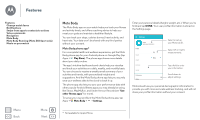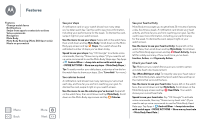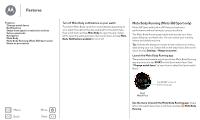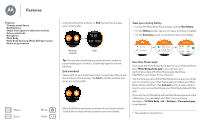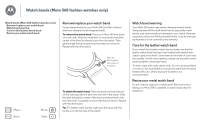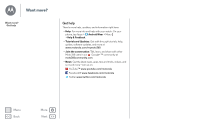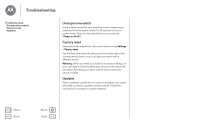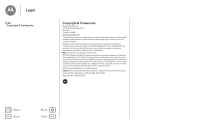Motorola Moto 360 2nd Gen. Moto 360 2nd Gen User Guide - Page 18
Music on your watch, Download to Android Wear
 |
View all Motorola Moto 360 2nd Gen. manuals
Add to My Manuals
Save this manual to your list of manuals |
Page 18 highlights
Features Features Change watch faces Notifications Swipe from apps to contacts to actions Voice commands Navigation Moto Body Moto Body Running (Moto 360 Sport only) Music on your watch Menu Back More Next Music on your watch* You can download music to your watch and listen to it on your Bluetooth headphone. This can be handy if you don't want to carry your phone with you when running or enjoying other outdoor activities. Download music to your watch First use Google Play Music™ to download music to your phone. (On your phone, tap Apps > Play Music, tap an album, playlist, or song, then tap the download icon .) Then use Google Play Music to sync music from your phone to your watch. (On your phone, tap Apps > Play Music > > Settings, then tap the Download to Android Wear checkbox to select it.) • Your watch battery needs to be charged to 70% or higher to start the syncing process. Syncing will stop if the charge drops to 50% or lower. • Make sure your watch and phone are connected. Your downloaded music will automatically start syncing to your watch. • Your watch can store up to 2.5GB of music (approximately 12.5 hours of music from Google Play). • If your phone has more songs than will fit on your watch, a selection of recent albums and playlists will be downloaded to your watch. * Not available for Apple iPhone. • To listen to your existing songs that aren't on Google Play Music, add them to Google Play Music and then sync them to your watch. (For instructions on how to add your songs to Google Play Music, tap Apps > Android Wear on your phone, then tap > Help & feedback.) Connect your Bluetooth headphones to your watch Swipe left on the watch face, then scroll down and tap Settings > Bluetooth devices. Tap the name of your Bluetooth headphones to connect. Listen to music on your Bluetooth headphones Swipe left on the watch face, then scroll down and tap Play Music > Play on Wear. You'll see one of the playlists, albums, or songs synced from your phone. Swipe up to see different playlists/albums/songs. Swipe left for the shuffle songs option. Swipe left again to see all the songs on a playlist or album. Tap a playlist, album, or song to start listening. A notification appears on the watch face when music is playing. Open the notification card and swipe left to adjust volume and playback options. Swipe left again for more options. Remove music from your watch Make sure your watch and phone are connected. On your phone, tap Apps > Play Music > > Settings, then tap the Download to Android Wear checkbox to turn it off. Your music is removed from your watch.