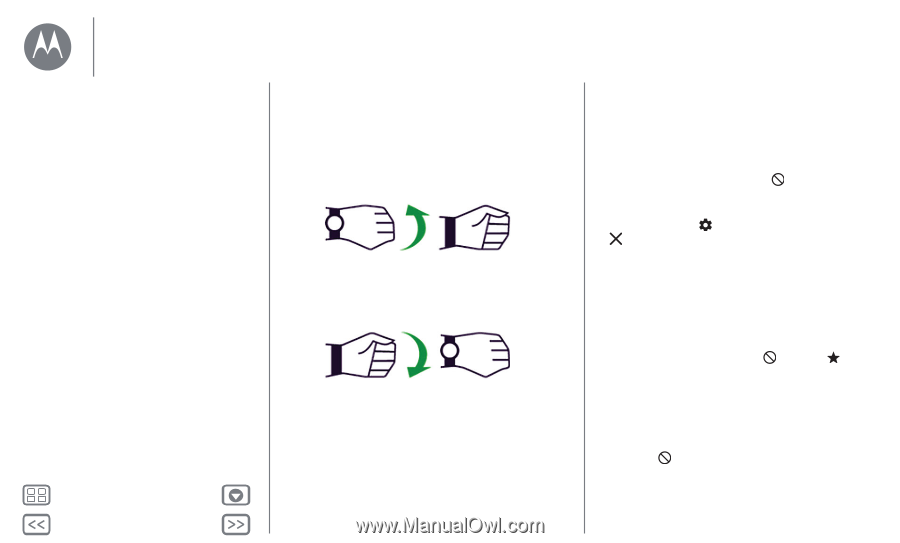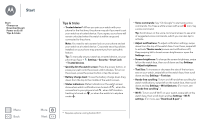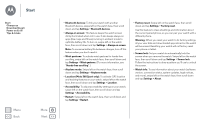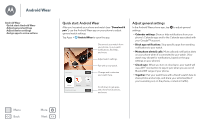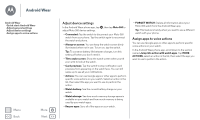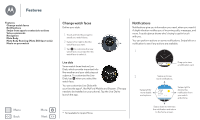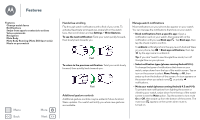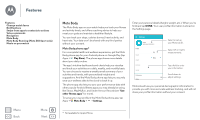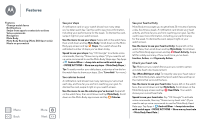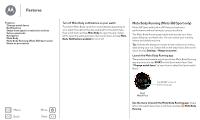Motorola Moto 360 2nd Gen. Moto 360 2nd Gen User Guide - Page 11
Hands-free scrolling, Additional gesture controls, Manage watch notifications, Wrist Gestures
 |
View all Motorola Moto 360 2nd Gen. manuals
Add to My Manuals
Save this manual to your list of manuals |
Page 11 highlights
Features Features Change watch faces Notifications Swipe from apps to contacts to actions Voice commands Navigation Moto Body Moto Body Running (Moto 360 Sport only) Music on your watch Menu Back More Next Hands-free scrolling Flip through watch notifications with a flick of your wrist. To activate/deactivate wrist gestures, swipe left on the watch face, then scroll down and tap Settings > Wrist Gestures. To see the next notification: Twist your wrist quickly forward, then slowly back towards you. Fast To return to the previous notification: Twist your wrist slowly forward, then quickly back towards you. Fast Additional gesture controls Additional gesture controls may be added in future Android Wear updates. Your watch will notify you when new gestures are available. Manage watch notifications Most notifications on your phone also appear on your watch. You can manage the notifications that show on your watch. • Block notifications from a specific app: Open a notification card on your watch, then swipe left on the notification until you see Block app . Tap Block app, then tap the check mark to confirm. To unblock notifications from the app, launch Android Wear on your phone, tap > Block app notifications, then tap by the app name to unblock it. Tip: If you don't want to see Google Now cards, turn off Google Now on your phone. • Select notification types (phones running Android 5.0+): To change the types of notifications that show on your watch, swipe down from the top of the watch screen. Tap an icon on the screen to select None, Priority, or All, then swipe up from the bottom of the screen. An icon appears on the screen when you select none or priority notifications. • Mute your watch (phones running Android 4.3 and 4.4): To prevent new notifications from lighting the screen or vibrating your watch, swipe down from the top of the watch screen to see the Mute option. Tap the screen to turn mute On or Off, then swipe up from the bottom of the screen. The mute icon appears on the screen when mute is turned on.