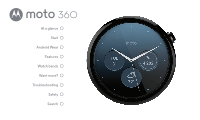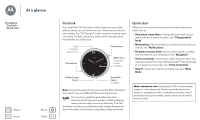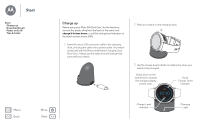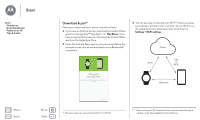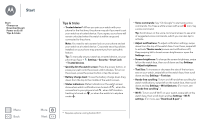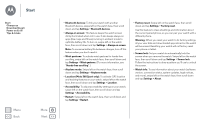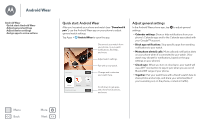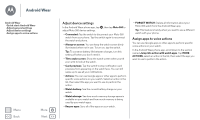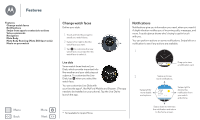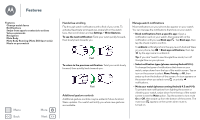Motorola Moto 360 2nd Gen. Moto 360 2nd Gen User Guide - Page 6
Tips & tricks, Smart Lock - battery
 |
View all Motorola Moto 360 2nd Gen. manuals
Add to My Manuals
Save this manual to your list of manuals |
Page 6 highlights
Start Start Charge up Download & pair Power on & off Tips & tricks Menu Back More Next Tips & tricks • Trusted device*: When you pair your watch with your phone for the first time, the phone may ask if you want to set your watch as a trusted device. If you agree, your phone will remain unlocked when the watch is within range and connected to the phone.* Note: You need to set a screen lock on your phone and set your watch as a trusted device. Corporate security policies installed on your phone may prevent you from using this feature. Tip: To manually set your watch as a trusted device, on your phone tap Apps > Settings > Security > Smart Lock > Trusted devices. • Quickly dim the watch screen: Press the power button, or press your palm onto the screen until it vibrates. To turn on the screen, press the power button or tap the screen. • Battery charge level: To see the battery charge level, drag down from the top to the middle of the watch screen. • Status indicators: Status indicators on the watch screen show when watch notifications are turned off , when the connection to your phone is lost , when GPS location tracking is turned on , or when the watch is in airplane mode . • Voice commands: Say "Ok Google" to start using voice commands. You'll see a white screen with a red icon. Say a voice command. Tip: Scroll down on the voice command screen to see a list of suggested voice commands, which you can also tap to activate. • Adjust notifications: To adjust notification settings, swipe down from the top of the watch face. From there, swipe left to activate Theater mode (screen and notifications off). Keep swiping left to boost screen brightness or open the Settings menu. • Screen brightness: To change the screen brightness, swipe left on the watch face, then scroll down and tap Settings > Adjust brightnesss. • Text Size: To increase or decrease the size of the text you see on your watch, swipe left on the watch face, then scroll down and tap Settings > Font size. • Hands-free scrolling: To turn on/off hands-free scrolling for watch notifications, swipe left on the watch face, then scroll down and tap Settings > Wrist Gestures. (For more, see "Hands-free scrolling".) • Wi-Fi: To turn on/off Wi-Fi on your watch, swipe left on the watch face, then scroll down and tap Settings > Wi-Fi settings. (For more, see "Download & pair".) * Requires a phone running Android 5.0+.