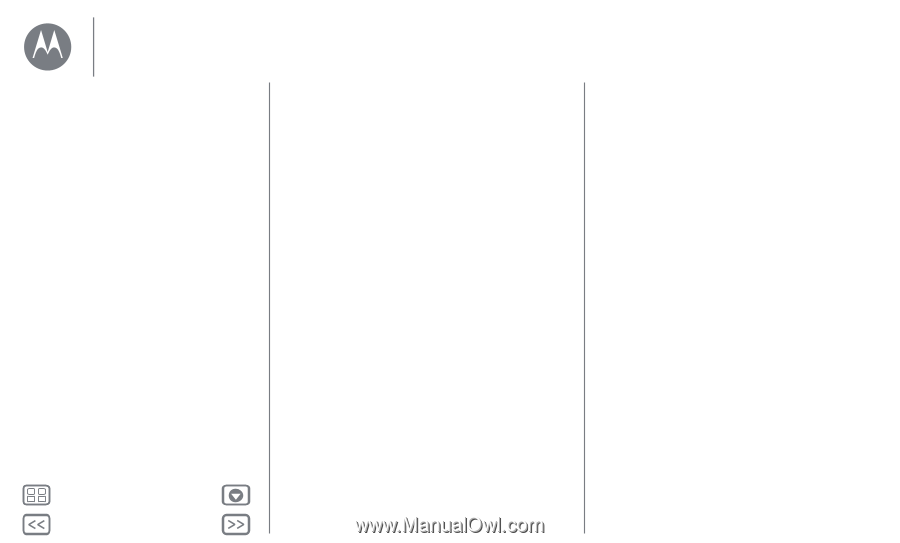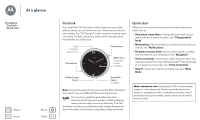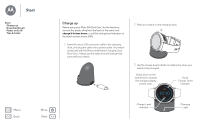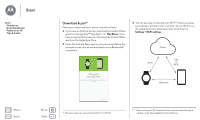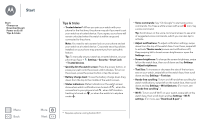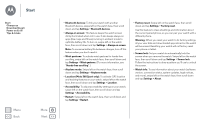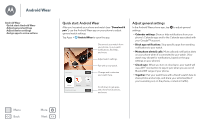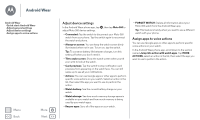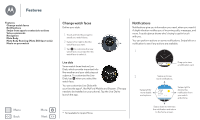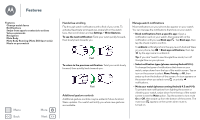Motorola Moto 360 2nd Gen. Moto 360 2nd Gen User Guide - Page 7
Location Moto 360 Sport only, Hands-free scrolling - battery life
 |
View all Motorola Moto 360 2nd Gen. manuals
Add to My Manuals
Save this manual to your list of manuals |
Page 7 highlights
Start Start Charge up Download & pair Power on & off Tips & tricks Menu Back More Next • Bluetooth devices: To link your watch with another Bluetooth device, swipe left on the watch face, then scroll down and tap Settings > Bluetooth devices. • Always-on screen: This feature keeps the watch screen dimly illuminated when not in use. It also keeps always-on apps (like maps and fitness) running in ambient mode to optimize battery life. To turn on, swipe left on the watch face, then scroll down and tap Settings > Always-on screen. Note: To conserve battery life between charges, turn off this feature when you don't need it. • Wrist gestures: To activate wrist gestures for hands-free scrolling, swipe left on the watch face, then scroll down and tap Settings > Wrist gestures. (For more information, see "Hands-free scrolling".) • Airplane mode: Swipe left on the watch face, then scroll down and tap Settings > Airplane mode. • Location (Moto 360 Sport only): To activate GPS location and tracking features on your watch, swipe left on the watch face, then scroll down and tap Settings > Location. • Accessibility: To adjust accessibility settings on your watch, swipe left on the watch face, then scroll down and tap Settings > Accessibility. • Restart: Swipe left on the watch face, then scroll down and tap Settings > Restart. • Factory reset: Swipe left on the watch face, then scroll down and tap Settings > Factory reset. Use this feature to clear all settings and information about the current paired phone, so you can pair your watch with a different phone. Warning: When you reset your watch to its factory settings, all your user data and downloaded apps stored on the watch will be erased. Resetting your watch will not factory reset your phone or tablet. • Screen lock: Set your watch to automatically lock the screen when you remove the watch. Swipe left on the watch face, then scroll down and tap Settings > Screen lock. Follow the instructions to draw a pattern you'll use to unlock the screen. • Watch info: To see information about your watch (software version, connection status, system updates, legal notices, and more), swipe left on the watch face, then scroll down and tap Settings > About.