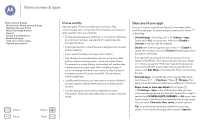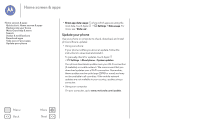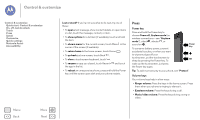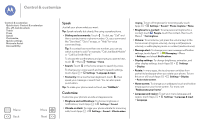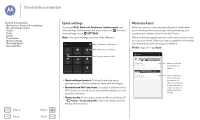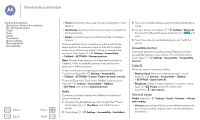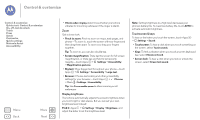Motorola Moto G 1st Gen Moto G User Guide Kit Kat CDMA - Page 17
Press, Lost or stuck?, show options, show a menu, return home, go back, close, reopen, reboot
 |
View all Motorola Moto G 1st Gen manuals
Add to My Manuals
Save this manual to your list of manuals |
Page 17 highlights
Control & customize Control & customize Quick start: Control & customize On, off, lock & unlock Touch Press Speak Customize Quick settings Motorola Assist Accessibility Menu Back More Next Lost or stuck? If you're not sure what to do next, try one of these: • To open a text message, show contact details, or open items in a list, touch the message, contact, or item. • To show options for a list item (if available), touch and hold the item. • To show a menu for the current screen, touch Menu in the corner of the screen (if available). • To return home to the home screen, touch Home . • To go back just one screen, touch Back . • To close a touchscreen keyboard, touch . • To reopen an app you closed, touch Recent and touch the app in the list. • To reboot an unresponsive phone, press and hold the Power key until the screen goes dark and your phone restarts. Press Power key Press and hold the Power key to choose Power off, Airplane mode (no wireless connections-see "Airplane mode"), silent , vibrate , or sound on . To conserve battery power, prevent accidental touches, or when you want to wipe smudges off your touchscreen, put the touchscreen to sleep by pressing the Power key. To wake up the touchscreen, just press the Power key again. Power Key Tip: To add more security to your phone, see "Protect". Volume keys Your volume keys help in a few ways: • Ringer volume: Press the keys in the home screen. Press them when your phone is ringing to silence it. • Earpiece volume: Press the keys during a call. • Music/video volume: Press the keys during a song or video.