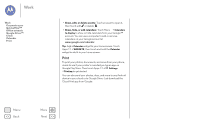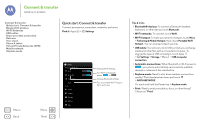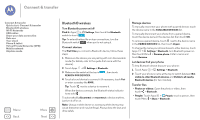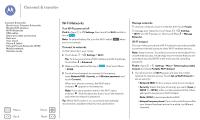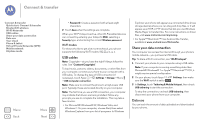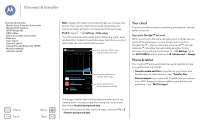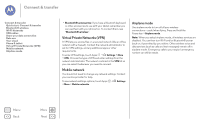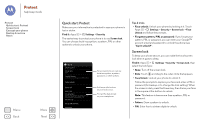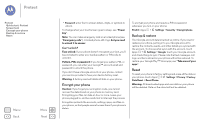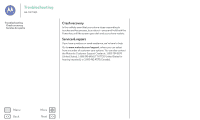Motorola Moto G 1st Gen Moto G User Guide Kit Kat CDMA - Page 53
Your cloud, Phone & tablet, Sync your Google™ account
 |
View all Motorola Moto G 1st Gen manuals
Add to My Manuals
Save this manual to your list of manuals |
Page 53 highlights
Connect & transfer Connect & transfer Quick start: Connect & transfer Bluetooth® wireless Wi-Fi Networks USB cables Share your data connection Data use Your cloud Phone & tablet Virtual Private Networks (VPN) Mobile network Airplane mode Menu Back More Next Note: Usage information is provided to help you manage your phone. This may not match the amounts charged by your service provider, as they're not measured in the same way. Find it: Apps > Settings > Data usage Your phone shows a data usage graph. Below the graph, apps are listed from highest to least data usage. Apps that use a lot of data might also use a lot of battery power. Data usage Data usage cycle Nov 22 - Dec 20 Turn auto sync off/on, see mobile hotspots, & more. Dec 13-20: about 148MB used. Google Play Store Google+ Chrome 35.19MB 27.46MB 16.19MB Drag the white bars to change date ranges. Tap an app to show or restrict background data. Email 14 46MB Some apps transfer data in the background when you're not viewing them-to stop an app from doing this, touch it and then check Restrict background data. To turn off background data use for all apps, just touch Menu > Restrict background data. Your cloud One account with access to everything, everywhere-phone, tablet, computer. Sync your Google™ account When you log in to the same Google account, all devices can get to all the same apps, movies, books, and music from Google Play™-plus you share the same Gmail™, Google Calendar™, and other Google mobile services. To add accounts to your phone, touch Apps > Settings, go to the ACCOUNTS section, and touch Add account > Google. Phone & tablet Your Android™ phone and tablet can work together to help you get the most out of both: • Transfer media and files: Copy files to your phone and transfer them to other devices-see "Transfer files". • Phone hotspot: If you have a Wi-Fi tablet, turn your phone into a Wi-Fi hotspot to let your tablet access the Internet anywhere-see "Wi-Fi hotspot".