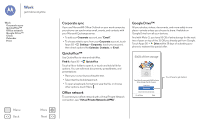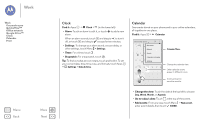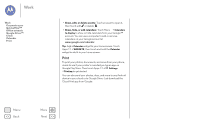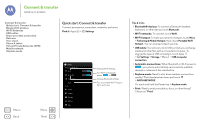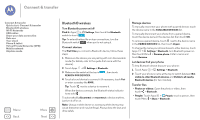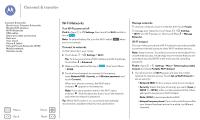Motorola Moto G 1st Gen Moto G User Guide Kit Kat CDMA - Page 46
Work, Corporate sync, Quickoffice™, Office network, Google Drive™, Email, Find
 |
View all Motorola Moto G 1st Gen manuals
Add to My Manuals
Save this manual to your list of manuals |
Page 46 highlights
Work get it done anytime Work Corporate sync Quickoffice™ Office network Google Drive™ Clock Calendar Print Menu Back More Next Corporate sync If you use Microsoft® Office Outlook on your work computer, your phone can synchronize email, events, and contacts with your Microsoft Exchange server. • To add your Corporate account, see "Email". • To choose what to sync from your Corporate account, touch Apps > Settings > Corporate, touch your account, then check options like Calendar, Contacts, or Email. Quickoffice™ Use Quickoffice to view and edit files. Find it: Apps > Quickoffice Touch a file or folder to open it, or touch and hold a file for options. You can edit most documents, spreadsheets, and presentations: • Place your cursor by touching the text. • Select text by double-tapping it. • To open a keyboard, format text, save the file, or choose other options, touch Menu . Office network To connect your office network with a Virtual Private Network connection, see "Virtual Private Networks (VPN)". Google Drive™ All your photos, videos, documents, and more safely in one place-private unless you choose to share. Available on Google Drive from all your devices. And with Moto G, you have 50 GB of extra storage for the next two of years on top of the 15 GB you already get from Google. Touch Apps > Drive within 30 days of activating your phone to redeem this special offer. 50GB of free storage Your Moto G comes with 50GB of extra Drive storage, free for 2 years. Learn More Redeem Must redeem by xx/xx/xxxx. Go to Drive Next Touch here to get started.