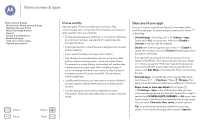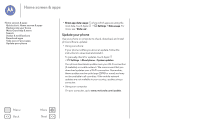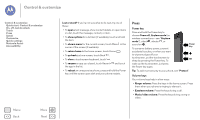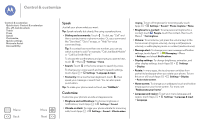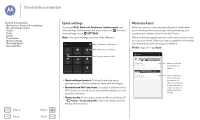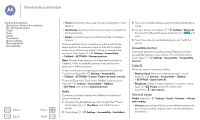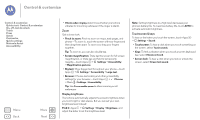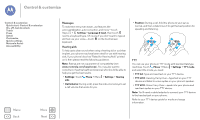Motorola Moto G 1st Gen Moto G User Guide Kit Kat CDMA - Page 18
Speak, Customize, Vibrate or silent
 |
View all Motorola Moto G 1st Gen manuals
Add to My Manuals
Save this manual to your list of manuals |
Page 18 highlights
Control & customize Control & customize Quick start: Control & customize On, off, lock & unlock Touch Press Speak Customize Quick settings Motorola Assist Accessibility Menu Back More Next Speak Just tell your phone what you want. Tip: Speak naturally but clearly, like using a speakerphone. • Dialing and commands: Touch . To dial, say "Call" and then a contact name or phone number. Or, say a command like "Send text," "Go to" an app, or "Help" for voice command help. Tip: If a contact has more than one number, you can say which number to call. For example, "Call Joe Black Mobile" or "Call Suzi Smith Work." To choose the confirmations and prompts you want to hear, touch > Menu > Settings > Voice. • Search: Touch in the home screen to search by voice. To change your voice search and text-to-speech settings, touch Apps > Settings > Language & input. • Text entry: On a touchscreen keyboard, touch , then speak your message or search text. You can also speak punctuation. Tip: To make your phone read out loud, see "TalkBack". Customize Customize your phone's sounds and appearance: • Ringtone and notifications: To choose ringtones or notifications, touch Apps > Settings > Sound. • Vibrate or silent: To make your phone vibrate for incoming calls, touch Apps > Settings > Sound > Vibrate when ringing. To turn off ringtones for incoming calls, touch Apps > Settings > Sound > Phone ringtone > None. • Ringtone for a contact: To set a personal ringtone for a contact, touch People, touch the contact, then touch Menu > Set ringtone. • Volume: To set volume, just press the volume keys in the home screen (ringtone volume), during a call (earpiece volume), or while playing music or a video (media volume). • Message alert: To change your new message notification settings, touch Apps > Messaging > Menu > Settings, and check Notifications. • Display settings: To change brightness, animation, and other display settings, touch Apps > Settings > Display. • Rotate: In many apps, the touchscreen switches from portrait to landscape when you rotate your phone. To turn this on or off, touch Apps > Settings > Display > Auto-rotate screen. • Home screen: To change your wallpaper, touch and hold an empty spot on your home screen. For more, see "Redecorate your home". • Language and region: To set your menu language and region, touch Apps > Settings > Language & input > Language.