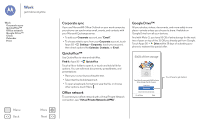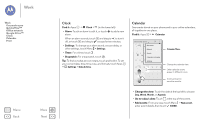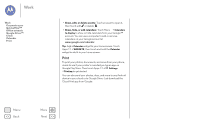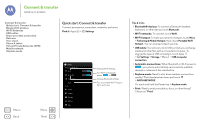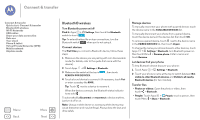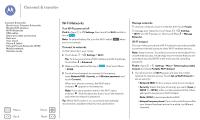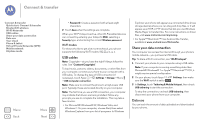Motorola Moto G 1st Gen Moto G User Guide Kit Kat CDMA - Page 47
Clock, Calendar, Corporate sync, Quickoffice™, Office network, Google Drive™, Print
 |
View all Motorola Moto G 1st Gen manuals
Add to My Manuals
Save this manual to your list of manuals |
Page 47 highlights
Work Work Corporate sync Quickoffice™ Office network Google Drive™ Clock Calendar Print Menu Back More Next Clock Find it: Apps > Clock > (in the lower left) • Alarm: Touch an alarm to edit it, or touch to add a new alarm. When an alarm sounds, touch and drag to to turn it off, or touch and drag to snooze for ten minutes. • Settings: To change your alarm sound, snooze delay, or other settings, touch Menu > Settings. • Timer: For a timer, touch . • Stopwatch: For a stopwatch, touch . Tip: To find out what an icon means, touch and hold it. To set your current date, time, time zone, and formats, touch Apps > Settings > Date & time. Calendar See events stored on your phone and in your online calendars, all together in one place. Find it: Apps > Calendar December 2013 18 SUN MON TUE WED THU FRI SAT 1 2 3 Ne4w even5t 6 7 Refresh 8 9 10 Se11arch 12 13 14 Calendars to display 15 16 17 Se18ttings19 20 21 22 23 24 25 26 27 28 29 30 31 1 2 3 4 5 7 7 8 9 10 11 Calendar Menu Change the calendar view. Other calendar events appear in different colors. Scroll up/down to see other months. • Change the view: Touch the date at the top left to choose Day, Week, Month, or Agenda. • Go to today's date: Touch at the top of the screen. • Add events: From any view, touch Menu > New event, enter event details, then touch DONE.