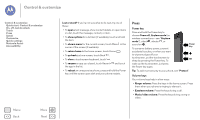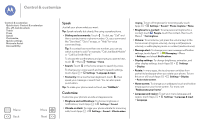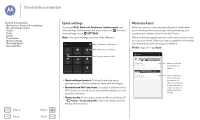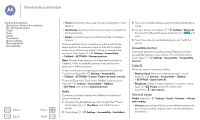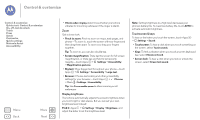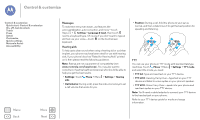Motorola Moto G 1st Gen Moto G User Guide Kit Kat CDMA - Page 22
Display brightness, Touchscreen & keys, Pinch to zoom, Screen magnification, Big text, Find
 |
View all Motorola Moto G 1st Gen manuals
Add to My Manuals
Save this manual to your list of manuals |
Page 22 highlights
Control & customize Control & customize Quick start: Control & customize On, off, lock & unlock Touch Press Speak Customize Quick settings Motorola Assist Accessibility Menu Back More Next • Vibrate when ringing determines whether your phone vibrates for incoming calls (even if the ringer is silent). Zoom Get a closer look. • Pinch to zoom: Pinch to zoom on maps, web pages, and photos-To zoom in, touch the screen with two fingers and then drag them apart. To zoom out, drag your fingers together. Tip: To zoom in, you can also double-tap. • Screen magnification: Triple tap the screen for full screen magnification, or triple tap and hold to temporarily magnify-touch Apps > Settings > Accessibility > Magnification gestures. • Big text: Show bigger text throughout your phone-touch Apps > Settings > Accessibility > Large text. • Browser: Choose text scaling and other accessibility settings for your browser-touch Apps > Chrome > Menu > Settings > Accessibility. Tip: Use Force enable zoom to allow zooming on all webpages. Display brightness Your phone automatically adjusts the screen brightness when you're in bright or dark places. But you can set your own brightness level instead: Find it: Apps > Settings > Display > Brightness, and adjust the slider to set the brightness level Note: Setting brightness to a high level decreases your phone's battery life. To maximize battery life, touch AUTO to activate automatic brightness. Touchscreen & keys To hear or feel when you touch the screen, touch Apps > Settings > Sound: • Touchscreen: To hear a click when you touch something on the screen, select Touch sounds. • Keys: To feel a vibration when you touch a screen keyboard key, select Vibrate on touch. • Screen lock: To hear a click when you lock or unlock the screen, select Screen lock sound.