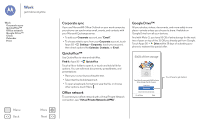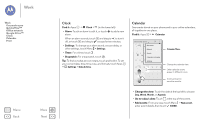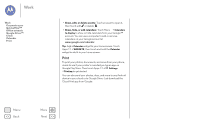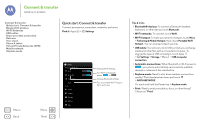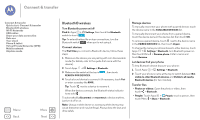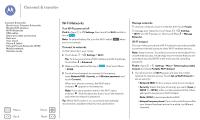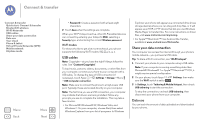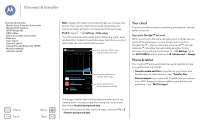Motorola Moto G 1st Gen Moto G User Guide Kit Kat CDMA - Page 48
 |
View all Motorola Moto G 1st Gen manuals
Add to My Manuals
Save this manual to your list of manuals |
Page 48 highlights
Work Work Corporate sync Quickoffice™ Office network Google Drive™ Clock Calendar Print • Show, edit, or delete events: Touch an event to open it, then touch edit or delete . • Show, hide, or add calendars: Touch Menu > Calendars to display to show or hide calendars from your Google™ account. You can use a computer to add or remove calendars on your Google account at www.google.com/calendar. Tip: Add a Calendar widget to your home screen. Touch Apps > WIDGETS, then touch and hold the Calendar widget to add it to your home screen. Print To print your photos, documents, and more from your phone, check to see if your printer's manufacture has an app on Google Play Store. Then touch Apps > Settings > Printing to get started. You can also send your photos, docs, and more to any Android device in your cloud or to Google Drive. Just download the Cloud Print app from Google. Menu Back More Next