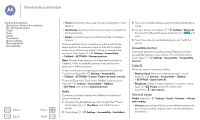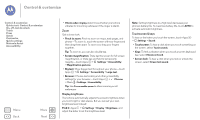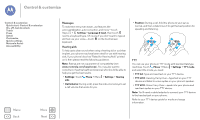Motorola Moto G 1st Gen Moto G User Guide Kit Kat CDMA - Page 25
Calls, Quick start: Calls, Make, answer & end calls
 |
View all Motorola Moto G 1st Gen manuals
Add to My Manuals
Save this manual to your list of manuals |
Page 25 highlights
Calls when you need to talk Calls Quick start: Calls Make, answer & end calls Recent calls 3-way calls Your phone number Emergency calls Menu Back More Next Quick start: Calls Dial contacts, recent calls, or numbers, all from one app. Find it: Phone • To call a contact or recent call, touch it. • To open the dialpad, touch . Enter a number, then touch to call it. Type a name or phone number Abe Baudo Mobile 5 mins ago Daniel Mary Jim Somers Astrid All contacts Search for a name or number in your contact list. Touch a contact to call it. See all your contacts. Open dialpad to dial a number. During a call: Hang up. See call history. Open dialpad. See options. Dialpad Speaker Mute Add caller Tips & tricks • During a call: Your touchscreen goes dark to avoid accidental touches. To wake it up, move it away from your face or press the Power key. • Multi-task: While you're on a call, touch Home to hide the call screen and look up a phone number, address, or open other apps. To reopen the call screen, flick the status bar down the status bar and touch Ongoing call. • People: To search your contacts, touch All contacts. • Favorite contact: Have someone you call all the time? Touch Apps , touch WIDGETS at the top, then touch and hold the Direct dial widget. Drag it to your home screen, then select the contact. Touch the widget to dial the person. • Voicemail: appears in the status bar when you have new voicemail. To hear it, touch Phone, then touch and hold 1. Make, answer & end calls When you make or answer a call, you have options: • Make a call: Touch Phone, to see your recent calls, favorites, and frequently-called contacts. Select a contact or number to call it. To dial a number, touch , enter a number, then touch to call it. To enter the international dialing code (+), touch and hold 0. To add a pause or wait after numbers, touch Menu .