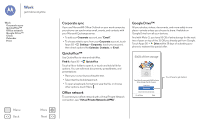Motorola Moto G 1st Gen Moto G User Guide Kit Kat CDMA - Page 41
Edit, share, or delete photos & videos, Capture your screen, Play Movies & TV, YouTube
 |
View all Motorola Moto G 1st Gen manuals
Add to My Manuals
Save this manual to your list of manuals |
Page 41 highlights
Photos & videos Photos & videos Quick start: Photos & Videos Take photos Record videos The perfect shot Edit, share, or delete photos & videos Capture your screen Play Movies & TV YouTube™ Edit, share, or delete photos & videos Find it: Apps > Gallery • Play, share, or delete: Touch a thumbnail to open it, then choose to share, to delete, or Menu for more. Tip: To select multiple files, open a folder, touch and hold a photo, then touch others. • Zoom: Open a photo in your gallery, then drag two fingers apart or together on the screen. Tip: Turn your phone sideways for a widescreen view. • Wallpaper or contact photo: Open a picture, then touch Menu > Set picture as. • Edit: Open a picture, then touch Menu > Edit. • Slideshow: Open a folder, then touch Menu > Slideshow. To stop the slideshow, touch the screen. Tip: To show the slideshow on a television or other device, see "Connect & transfer". Capture your screen Share a screen capture of your favorite playlist, your new high score, or a friend's contact information. If you can show it on your phone, you can share it with your friends. To capture your phone's screen, press and hold both the Power and the Volume Down keys at the same time. To see the screen capture, touch Apps > Gallery > Screenshots. Play Movies & TV Find and rent movies and TV shows to watch on your phone, tablet, or computer: Find it: Apps > Play Movies & TV. To shop, rent, or watch on a computer, go to www.google.com/play and choose "Movies & TV". YouTube™ Watch videos from YouTube users everywhere-or log in to your account to share your own. Find it: Apps > YouTube Menu Back More Next