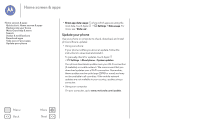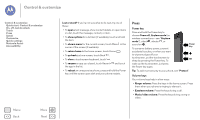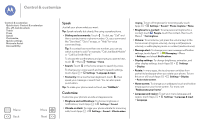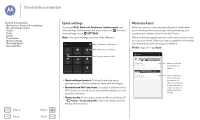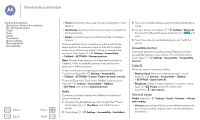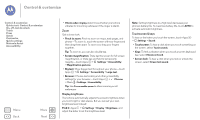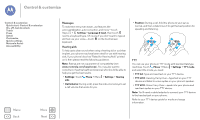Motorola Moto G 1st Gen Moto G User Guide Kit Kat CDMA - Page 19
Quick settings, Motorola Assist, Wi-Fi, Bluetooth, Brightness, Airplane mode, SETTINGS, People
 |
View all Motorola Moto G 1st Gen manuals
Add to My Manuals
Save this manual to your list of manuals |
Page 19 highlights
Control & customize Control & customize Quick start: Control & customize On, off, lock & unlock Touch Press Speak Customize Quick settings Motorola Assist Accessibility Menu Back More Next Quick settings To change Wi-Fi, Bluetooth, Brightness, Airplane mode, and other settings, flick the status bar down and touch . For even more settings, touch SETTINGS. Note: Your quick settings may look a little different. 4:00 WED, DECEMBER 18 BRIGHTNESS SETTINGS Go back to notifications. See all of your settings. Set your owner profile. FREDDY'S WI-FI NETWORK SIGNAL CHARGED AIRPLANE MODE BLUETOOTH OFF LOCATION • Quick settings shortcut: To directly open the quick settings screen, flick the status bar down with two fingers. • Bluetooth and Wi-Fi shortcuts: To quickly turn Bluetooth or Wi-Fi power on and off, touch and hold the setting icon until you feel a vibration. • Owner profile: To set up your owner profile, touch Apps > People > Set up my profile. (You may need to scroll to the top of the screen.) Motorola Assist Wish your phone could automatically reply to texts when you're driving, silence your ringer during meetings, and conserve your battery when it runs low? It can. Motorola Assist suggests actions to automate, based on how you use your phone. When you see a suggestion in the status bar, drag the bar down to accept or delete it. Find it: Apps > Assist. Assist Meeting Avoid interruptions Sleeping Get a good night's rest Keep your phone quiet when you need to. Set your sleeping hours to silence your phone. Or, make an exception to hear calls from a certain person, no matter what time of night.