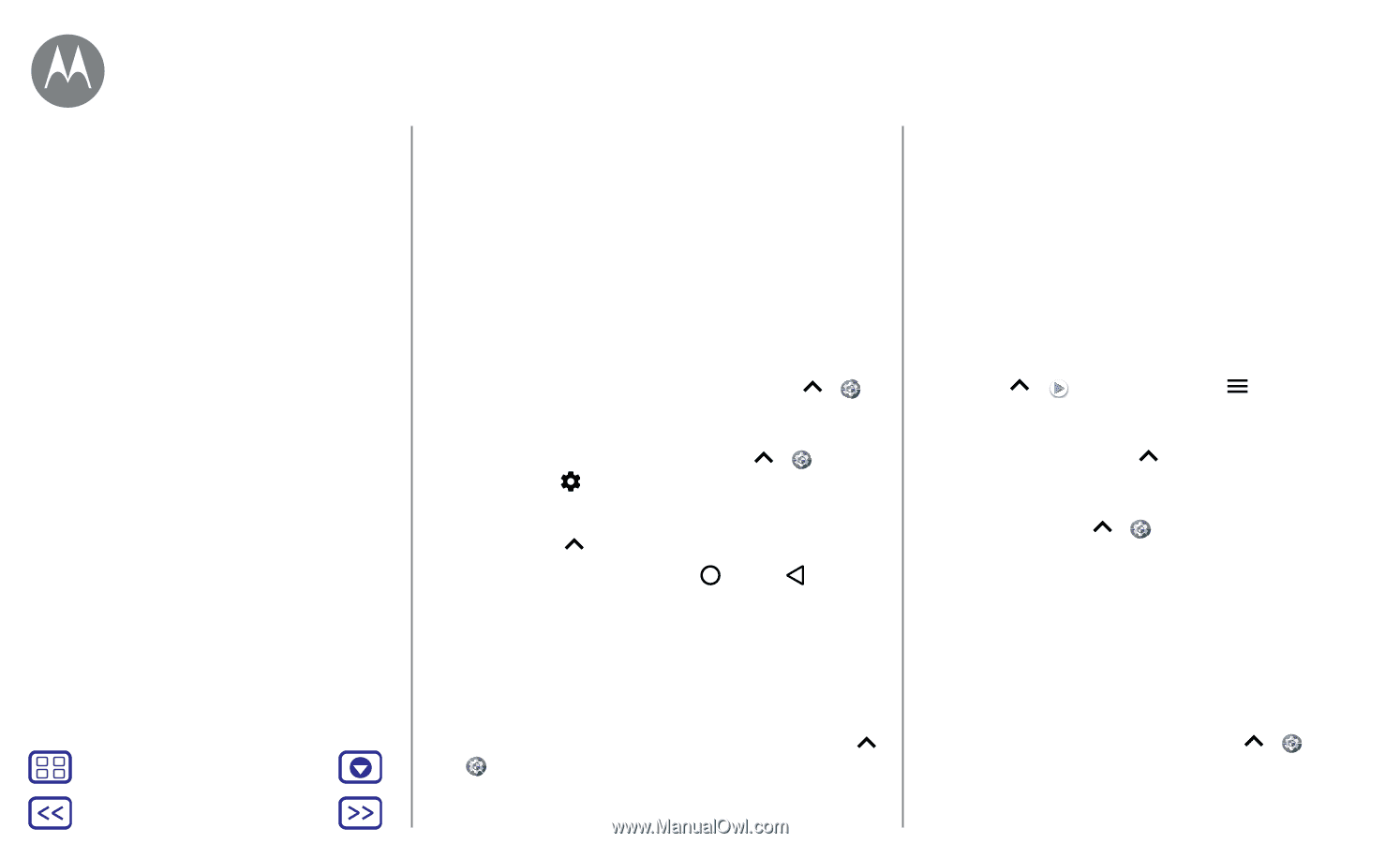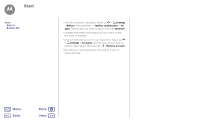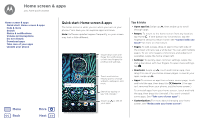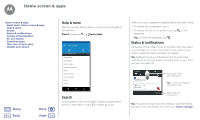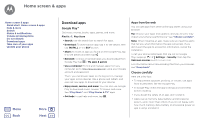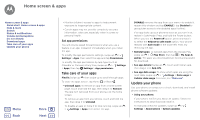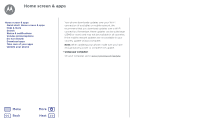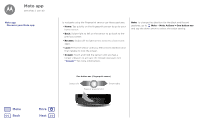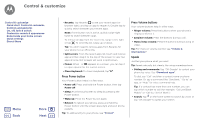Motorola Moto G5S Plus User Guide - Page 11
Take care of your apps, Update your phone
 |
View all Motorola Moto G5S Plus manuals
Add to My Manuals
Save this manual to your list of manuals |
Page 11 highlights
Home screen & apps Home screen & apps Quick start: Home screen & apps Help & more Search Status & notifications Volume & interruptions Do not disturb Download apps Take care of your apps Update your phone Menu Back More Next • Monitor children's access to apps to help prevent exposure to inappropriate content. • Certain apps may not provide completely accurate information. Take care, especially when it comes to personal health. Set app permissions You will only be asked for permissions when you use a feature in an app, instead of immediately when you install the app. To modify the app permissions settings, swipe up > Settings > Apps, then select the app and tap Permissions. To modify the app permissions by app type (such as Calendar or Camera) at any time, swipe up > Settings > Apps, then tap Settings > App permissions. Take care of your apps Find it: Swipe up , then swipe up to scroll through apps To close the apps screen, tap Home or Back . • Uninstall apps: To remove an app from a home screen page, touch and hold the app, then drag it to Remove. The app isn't removed from your phone, just the home screen. To remove an app from your phone, touch and hold the app, then drag it to Uninstall. To disable an app or force it to stop running, swipe up > Settings > Apps, then select the app. DISABLE removes the app from your menu-to enable it, reopen this window and tap ENABLE ( tap Disabled to get quicker access to the disabled apps list first). If an app locks up your phone as soon as you turn it on, restart in Safe Mode: Press and hold the Power button. When you see the Power off option, press and hold it to select the Reboot to safe mode option. Your phone restarts with Safe mode in the lower left. Then, try removing the app. • Reinstall apps: To reinstall apps from the Google Play, swipe up > Play Store, then tap > My Apps & games. The apps you downloaded are listed and available for download. • See app details: Swipe up then drag it into App info. , touch and hold an app, • See app data usage: To show which apps are using the most data, swipe up > Settings > Data usage > Cellular date usage. For more, see "Data use". Update your phone Use your phone or computer to check, download, and install phone software updates: • Using your phone: If your phone notifies you about an update, follow the instructions to download and install it. To manually check for updates, swipe up > Settings > About phone > System updates.