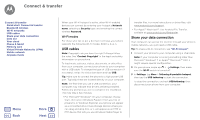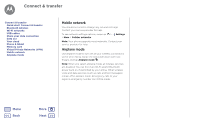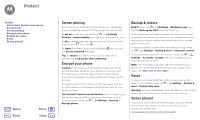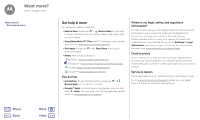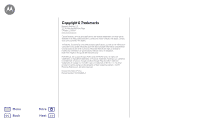Motorola Moto G5S Plus User Guide - Page 54
Screen pinning, Encrypt your phone, Backup & restore, Reset, Stolen phone?
 |
View all Motorola Moto G5S Plus manuals
Add to My Manuals
Save this manual to your list of manuals |
Page 54 highlights
Protect Protect Quick start: Protect your phone Screen lock Screen pinning Encrypt your phone Backup & restore Reset Stolen phone? Menu Back More Next Screen pinning Need to keep an important screen handy, like a boarding pass or shopping coupon? Pin the screen for easy access. To set up screen pinning, swipe up > Settings > Security > Screen pinning, then tap the switch to turn it on. To pin a screen, open the app you want to pin, touch and hold Recents , then Tap . To unpin the screen, touch and hold Back until you see the Screen unpinned message. Tip: To secure your phone when you activate screen pinning, tap Lock device when unpinning. Encrypt your phone Caution: If you forget your encryption code, you cannot recover the data stored on your phone or memory card. Encrypting your files can take an hour or more. Leave your phone plugged in, and be careful not to interrupt the process. Encryption protects the accounts, settings, apps, and files on your phone, so that people cannot access them if your phone is stolen. You shouldn't need to use this feature, but to encrypt your phone and require a PIN or password whenever you turn on your phone, swipe up > Settings > Security > Encrypt phone. Backup & restore Find it: Swipe up > Settings > Backup & reset, then tap the Back up my data switch to turn it on Your Google account data is backed up online. If you reset or replace your phone, just log in to your Google account to restore the contacts, events, and other details you synced with the account. To restore backed up data when reinstalling an app, swipe up > Settings > Backup & reset > Automatic restore. To choose what syncs with the account, swipe up > Settings > Accounts > Google, tap your Google account, and check things to sync. Note: Text messages, call logs, and items stored on your phone will not be restored. To restore your Google Play™ apps, see "Take care of your apps". Reset To reset your phone to factory settings and erase all the data on your phone, swipe up > Settings > Backup & reset > Factory data reset. Warning: All downloaded apps and user data on your phone will be deleted. Data on the cloud will not be deleted. Stolen phone? Your phone has Android Device Manager. You can remote lock or reset your device to protect your device from thieves. For details, see www.google.com/android/devicemanager.