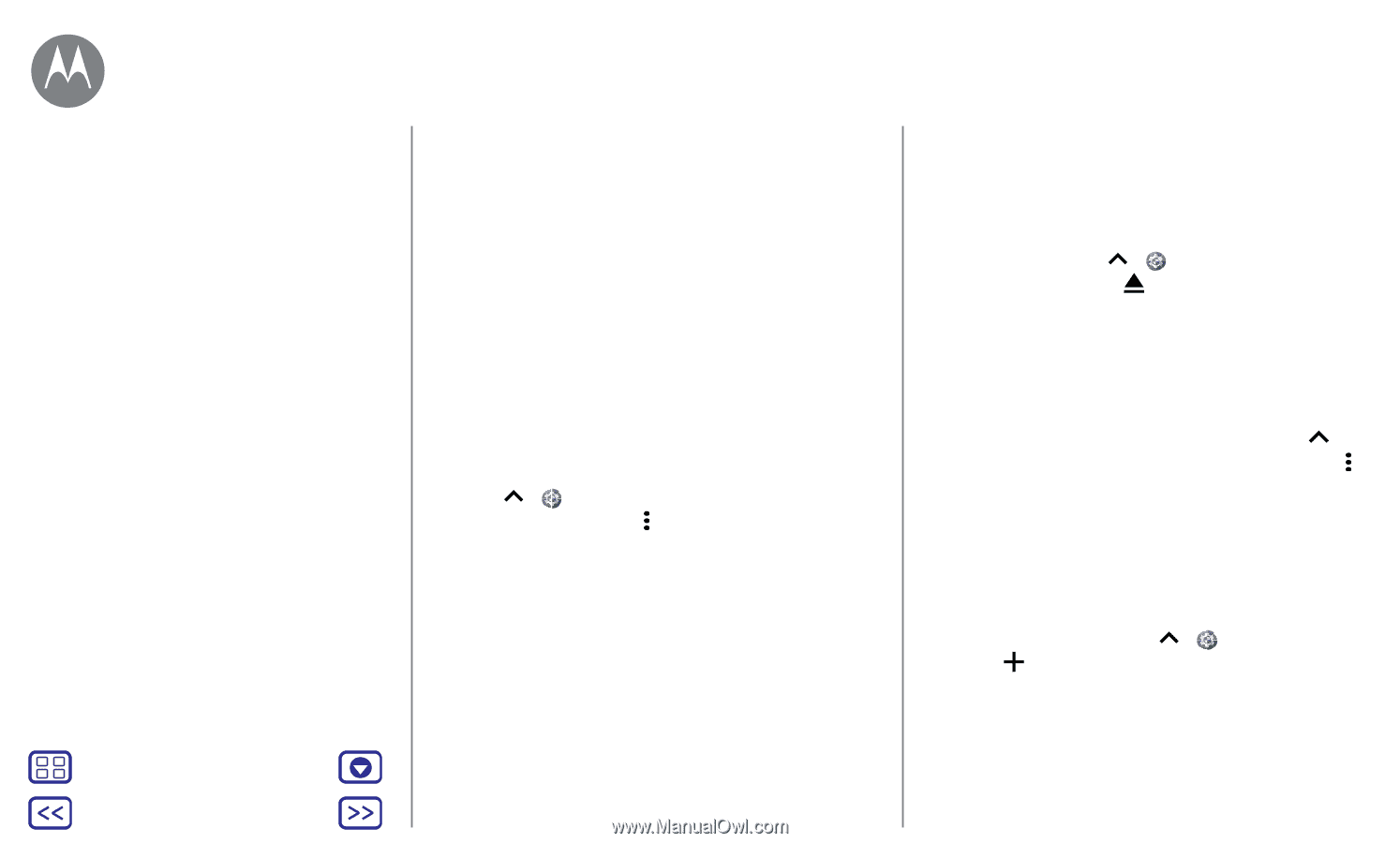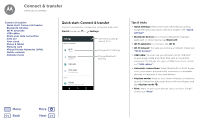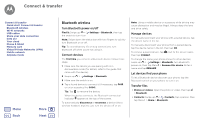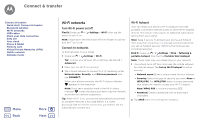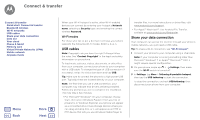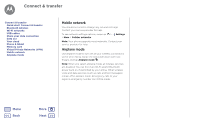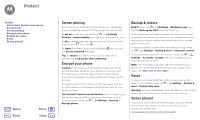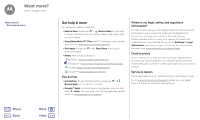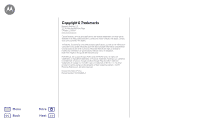Motorola Moto G5S Plus User Guide - Page 51
Memory card, Virtual Private Networks VPN
 |
View all Motorola Moto G5S Plus manuals
Add to My Manuals
Save this manual to your list of manuals |
Page 51 highlights
Connect & transfer Connect & transfer Quick start: Connect & transfer Bluetooth wireless Wi-Fi networks USB cables Share your data connection Data use Your cloud Phone & tablet Memory card Virtual Private Networks (VPN) Mobile network Airplane mode Menu Back More Next Memory card You can choose to use your microSD card as portable or internal storage: • Portable storage: Store your pictures, videos, audio and other media files. You can remove the microSD card at any time and transfer it to another device. • Internal storage: In addition to your media files, you can store downloaded apps and games. The microSD card acts as an extension of the internal storage of your phone. After you have inserted an microSD card into your phone, you will be prompted to select either portable or internal storage. To manually set your microSD card to internal storage swipe up > Settings > Storage, then select your microSD card and tap Menu > Storage settings > Format as internal. Caution: If your microSD card is set to internal storage, it is formatted and encrypted to protect your information. If you want to use it as portable storage, or in another device, you'll need to format it. Before doing so, please remember that formatting erases all the data stored on your microSD card. Tip: Use a Class 10 microSD card for better user experience. Note: Your phone supports microSD cards up to 128 GB. Mount or unmount memory card To mount an microSD card, just put it in your phone (see "Put in the cards" ). To unmount your microSD card (so you can take it out of your phone), swipe up > Settings > Storage > Portable storage. Then tap next to the microSD card name. Caution: Do not remove a microSD card while your phone is using it or writing files to it. Erase memory card content and format card To delete all the information (music, photos, and files) from your microSD card and re-format the card, swipe up > Settings > Storage, tap the microSD card, then tap Menu > Storage settings > Format. Virtual Private Networks (VPN) A VPN lets you access files on a secured network (like an office network with a firewall). Contact the network administrator to ask for VPN settings, and any additional apps or other requirements. To enter VPN settings, swipe up > Settings > More > VPN. Tap to add a new VPN. Choose the type of VPN and enter settings from the network administrator. The network is stored in the VPN list so you can select it whenever you need to connect.