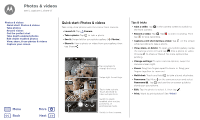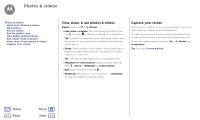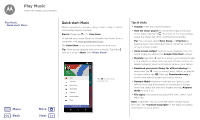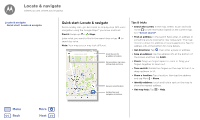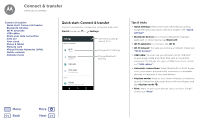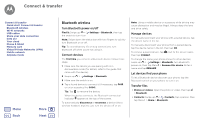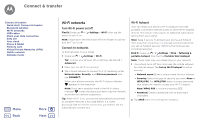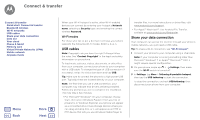Motorola Moto G5S Plus User Guide - Page 45
Locate & navigate
 |
View all Motorola Moto G5S Plus manuals
Add to My Manuals
Save this manual to your list of manuals |
Page 45 highlights
Locate & navigate where you are, where you're going Locate & navigate Quick start: Locate & navigate Quick start: Locate & navigate Find a nearby cafe, get directions or step-by-step GPS voice navigation using the Google Maps™ you know and trust. Find it: Swipe up > Maps Enter what you want to find in the search bar, or tap to search by voice. Note: Your map screen may look different. Try gas stations, ATMs 11:35 Search by voice for an address or location. See your places, map views, settings, help, and more. See your current location. Get directions and navigation instructions. Tips & tricks • Search the screen: In the map screen, touch and hold Home to see information based on the current map. See "Screen search". • Find an address: In the search field, enter an address or something you're looking for, like "restaurant." The map moves to show the address or local suggestions. Tap the address info at the bottom for more details. • Get directions: Tap , then enter a place or address. • Save an address: Tap the address info at the bottom of the screen and then tap SAVE. . • Zoom: Drag two fingers apart to zoom in. Drag your fingers together to zoom out. • Turn and tilt: Rotate two fingers on the map to turn it, or drag up/down to tilt. • Share a location: Tap a location, then tap the address and tap Menu > Share. • Identify address: Touch and hold a spot on the map to show the nearest address. • Get map help: Tap > Help. Menu Back More Next