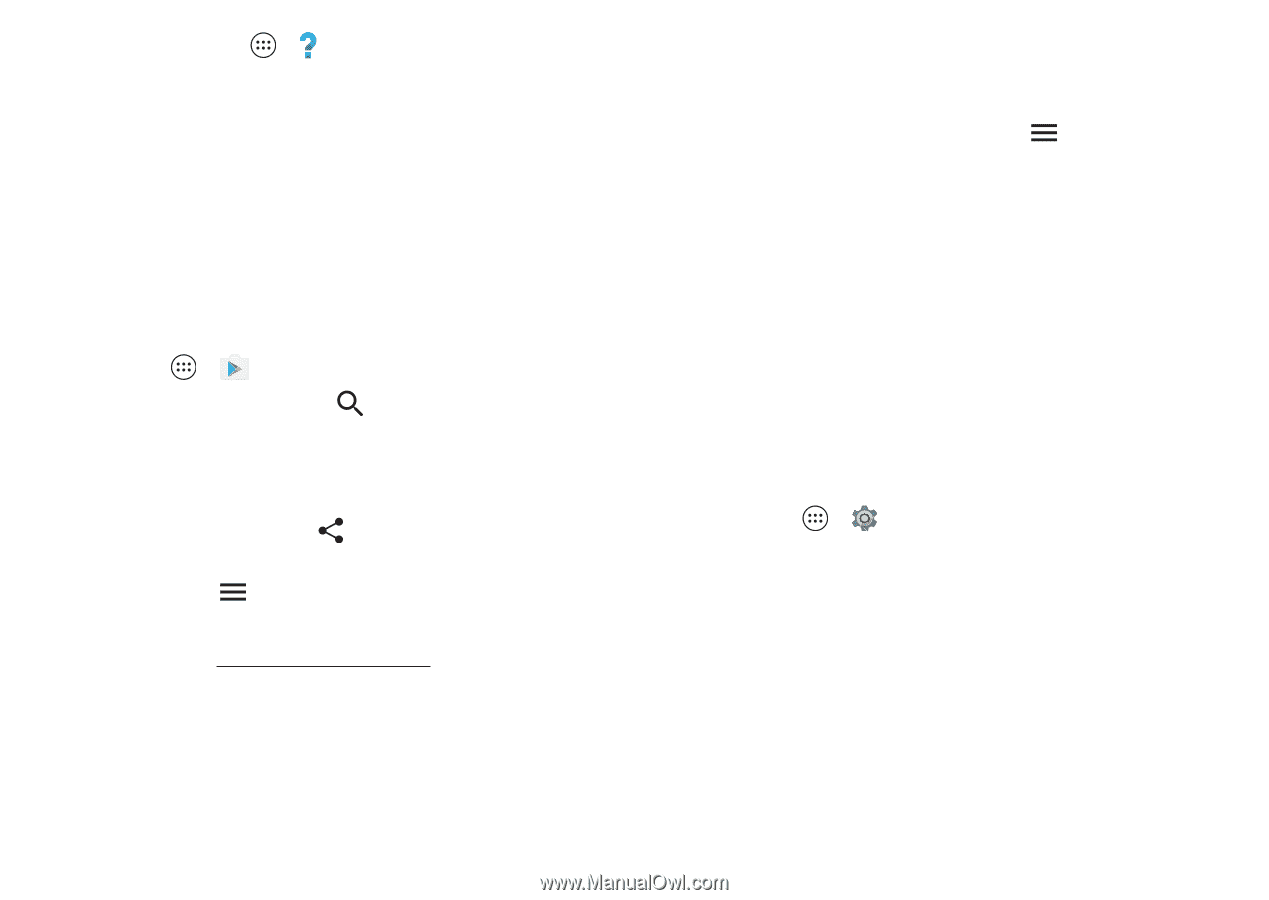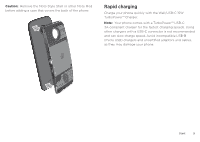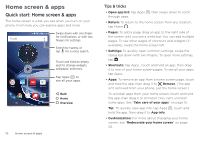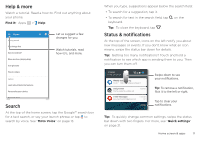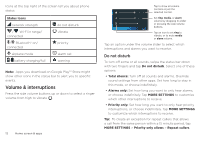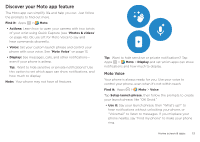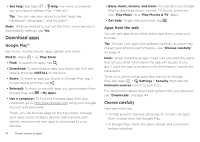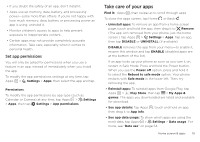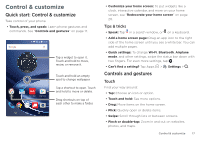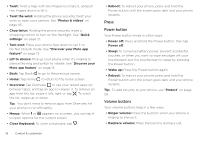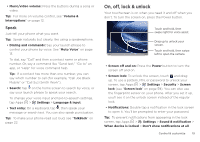Motorola Moto Z Play Droid User Guide - Page 14
Download apps, Google Play™, Apps from the web, Choose carefully - price
 |
View all Motorola Moto Z Play Droid manuals
Add to My Manuals
Save this manual to your list of manuals |
Page 14 highlights
• Get help: Tap Apps > Help. For more commands, say your launch phrase, then "Help me." Tip: You can use your voice to control apps like Facebook®, Whatsapp™, and YouTube™. Note: When prompted to turn on the Moto Voice service in Accessibility settings, tap Yes. Download apps Google Play™ Get music, movies, books, apps, games, and more. Find it: Apps > Play Store • Find: To search for apps, tap . • Download: To download an app you found, tap it to see details, then tap INSTALL or the price. • Share: To share an app you found on Google Play, tap it to see details and then tap . • Reinstall: To show or reinstall apps you downloaded from Google Play, tap > My Apps. • Use a computer: To find and manage apps from any computer, go to http://play.google.com using your Google account and password. There, you can browse apps on the big screen, manage your apps across multiple devices (like a phone and tablet), and even set new apps to download to your devices. 14 Home screen & apps • Enjoy music, movies, and more: You can also use Google Play to download music, movies, TV shows, and more. See "Play Music" and "Play Movies & TV" apps. • Get help: To get help and more, tap . Apps from the web You can get apps from other online app stores using your browser. Tip: Choose your apps and updates carefully, as some may impact your phone's performance-see "Choose carefully" on page 14. Note: When installing an app, make sure you read the alerts that tell you what information the app will access. If you don't want the app to access to this information, cancel the installation. To let your phone install apps that are not on Google Play, tap Apps > Settings > Security, then tap the Unknown sources switch to turn it on. For information about downloading files from your browser, see "Downloads" on page 44. Choose carefully Here are a few tips: • To help prevent spyware, phishing, or viruses, use apps from trusted sites, like Google Play. • In Google Play, check the app's ratings and comments before installing.