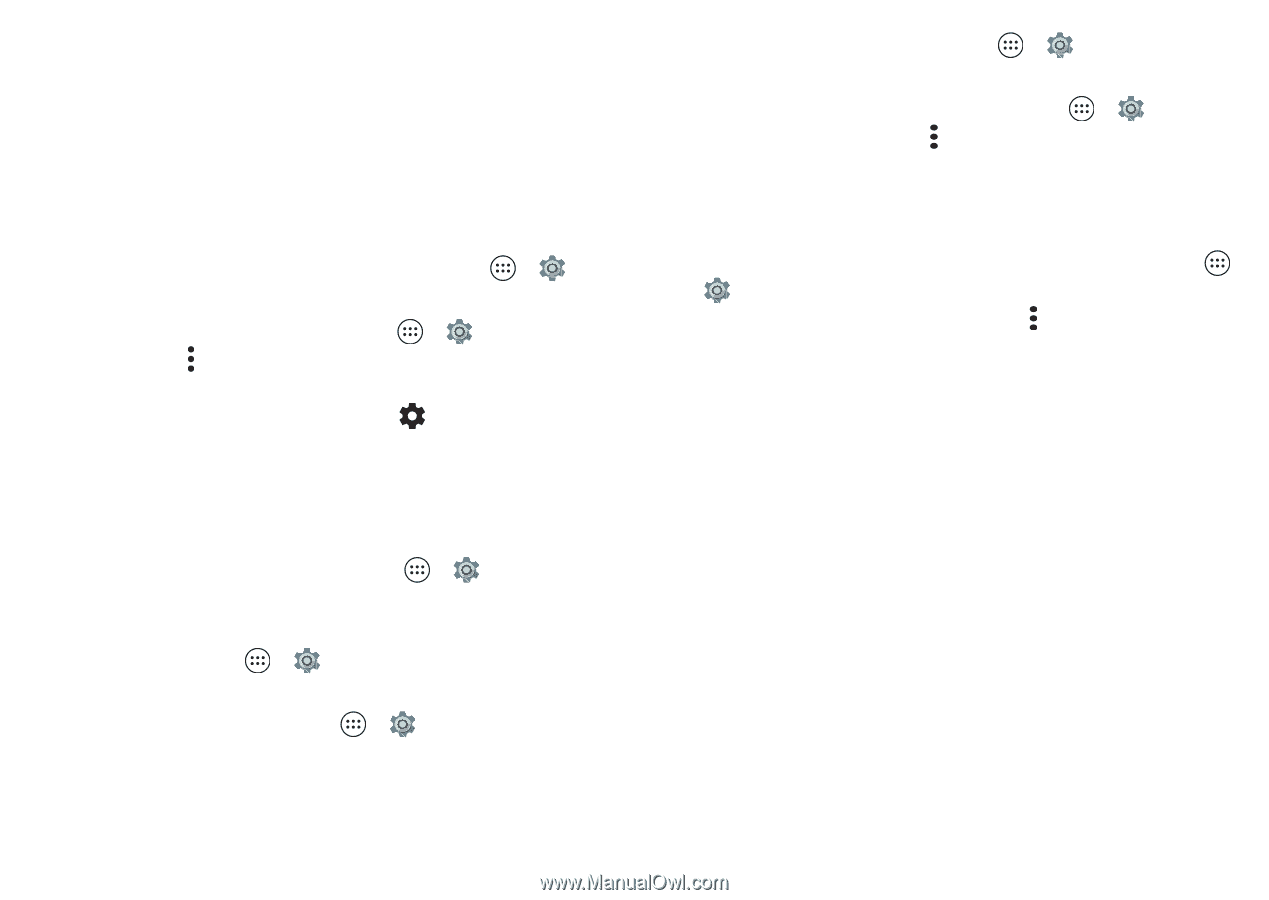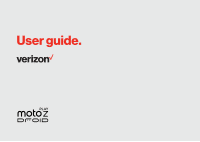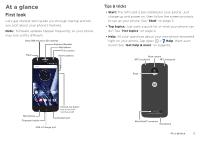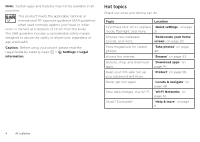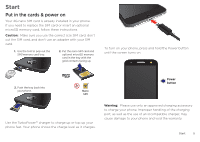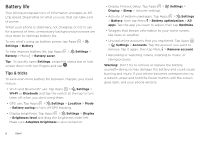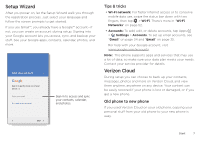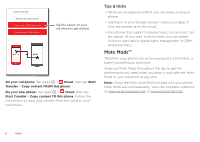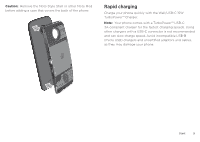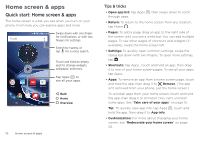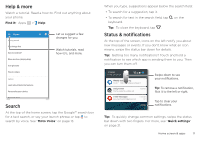Motorola Moto Z Play Droid User Guide - Page 6
Battery life, Tips & tricks - battery replacement
 |
View all Motorola Moto Z Play Droid manuals
Add to My Manuals
Save this manual to your list of manuals |
Page 6 highlights
Battery life Your phone processes tons of information and apps at 4G LTE speed. Depending on what you use, that can take a lot of power. When your phone is stationary, not charging, or not in use for a period of time, unnecessary background processes are shut down to optimize battery life. To see what's using up battery power, tap Apps > Settings > Battery. To help improve battery life, tap Apps > Settings > Battery > Menu > Battery saver. Tip: To quickly open Settings, swipe the status bar or lock screen down with two fingers and tap . Tips & tricks To save even more battery life between charges, you could reduce: • Wi-Fi and Bluetooth® use: Tap Apps > Settings > Wi-Fi or Bluetooth and tap the switch at the top to turn them off when you don't need them. • GPS use: Tap Apps > Settings > Location > Mode > Battery saving to turn off GPS tracking. • Display brightness: Tap Apps > Settings > Display > Brightness level and drag the brightness slider left. Make sure Adaptive brightness is also turned on. • Display timeout delay: Tap Apps > Display > Sleep > (shorter setting). Settings > • Activity of seldom used apps: Tap Apps > Settings > Battery, then tap Menu > Battery optimization > All apps. Tap the app you want to adjust, then tap Optimize. • Widgets that stream information to your home screen, like news or weather. • Unused online accounts that you registered: Tap Apps > Settings > Accounts. Tap the account you want to remove. Tap it again, then tap Menu > Remove account. • Recording or watching videos, listening to music, or taking pictures. Warning: Don't try to remove or replace the battery yourself-doing so may damage the battery and could cause burning and injury. If your phone becomes unresponsive, try a reboot-press and hold the Power button until the screen goes dark, and your phone restarts. 6 Start