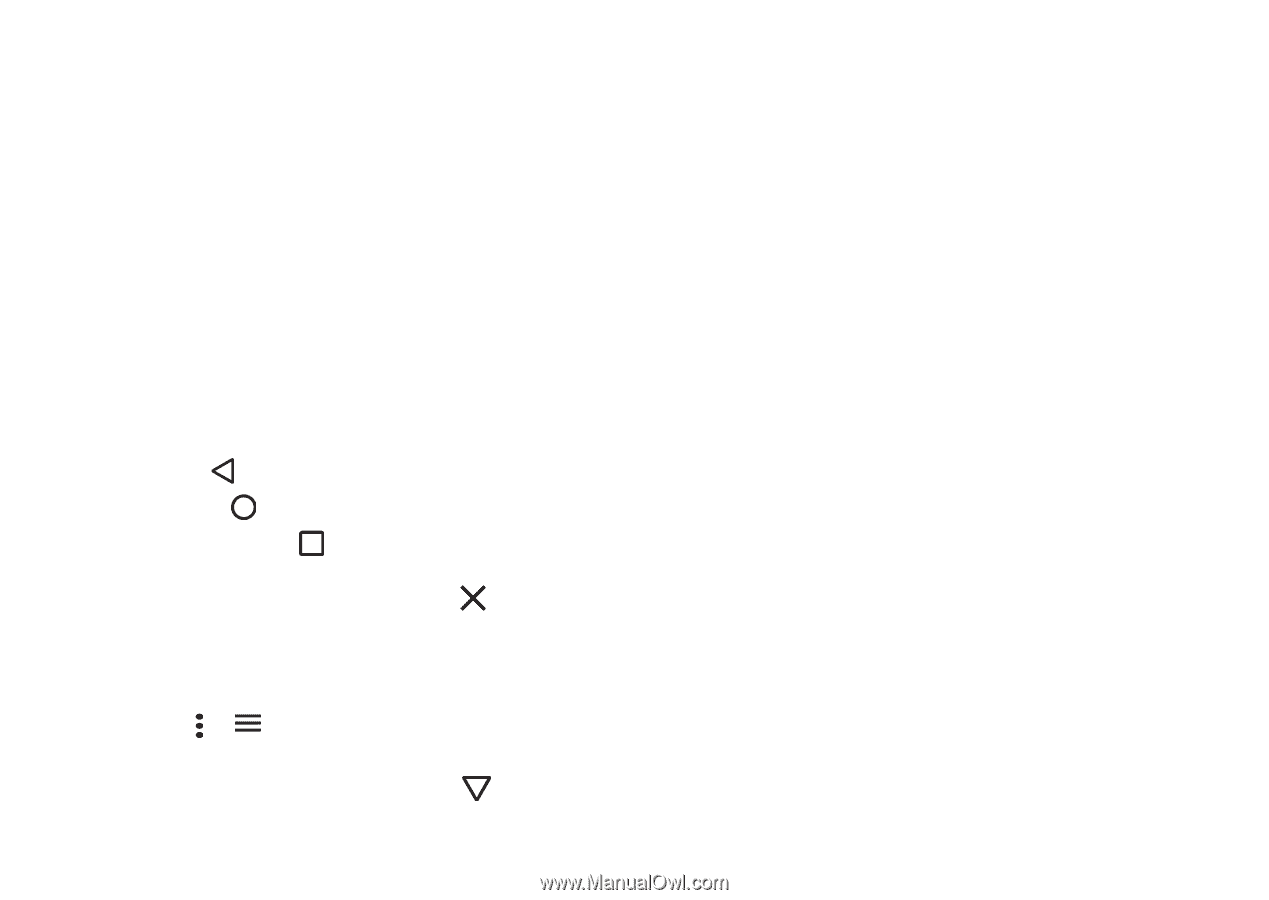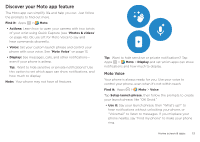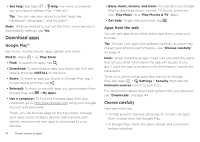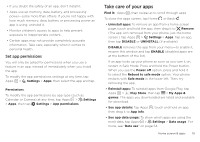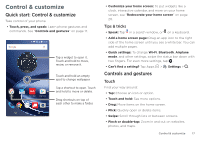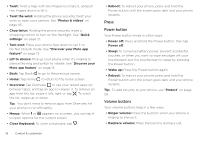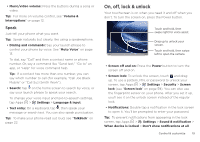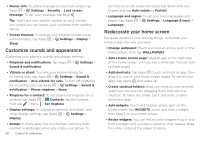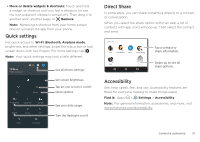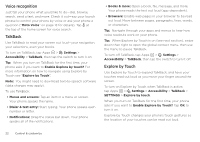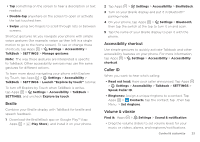Motorola Moto Z Play Droid User Guide - Page 18
Press, Power button, Volume buttons
 |
View all Motorola Moto Z Play Droid manuals
Add to My Manuals
Save this manual to your list of manuals |
Page 18 highlights
• Twist: Twist a map with two fingers to rotate it, and pull two fingers down to tilt it. • Twist the wrist: Holding the phone securely, twist your wrist to open your camera. See "Photos & videos" on page 45. • Chop twice: Holding the phone securely, make a chopping motion to turn on the flashlight. See "Quick settings" on page 21. • Turn over: Place your phone face down to set it to Do Not Disturb mode. See "Discover your Moto app feature" on page 13. • Lift to silence: Pick up your phone when it's ringing to silence the ring and switch to vibrate. See "Discover your Moto app feature" on page 13. • Back: Tap Back to go to the previous screen. • Home: Tap Home to return to the home screen. • Overview: Tap Overview to see your recent apps (or browser tabs), and tap an app to reopen it. To remove an app from the list, swipe it left, right or tap . To scroll the list, swipe up or down. Tip: You don't need to remove apps from Overview for your phone to run efficiently. • Menus: When or appears on a screen, you can tap it to open options for the current screen. • Close Keyboard: To close a keyboard, tap . 18 Control & customize • Reboot: To reboot your phone, press and hold the Power button until the screen goes dark and your phone restarts. Press Power button Your Power button helps in a few ways. • Power off: Press and hold the Power button, then tap Power off. • Sleep: To conserve battery power, prevent accidental touches, or when you want to wipe smudges off your touchscreen, put the touchscreen to sleep by pressing the Power button. • Wake up: Press the Power button again. • Reboot: To reboot your phone, press and hold the Power button until the screen goes dark and your phone restarts. Tip: To add security to your phone, see "Protect" on page 59. Volume buttons Your volume buttons help in a few ways: • Ringer volume: Press the buttons when your phone is ringing to silence it. • Earpiece volume: Press the buttons during a call.