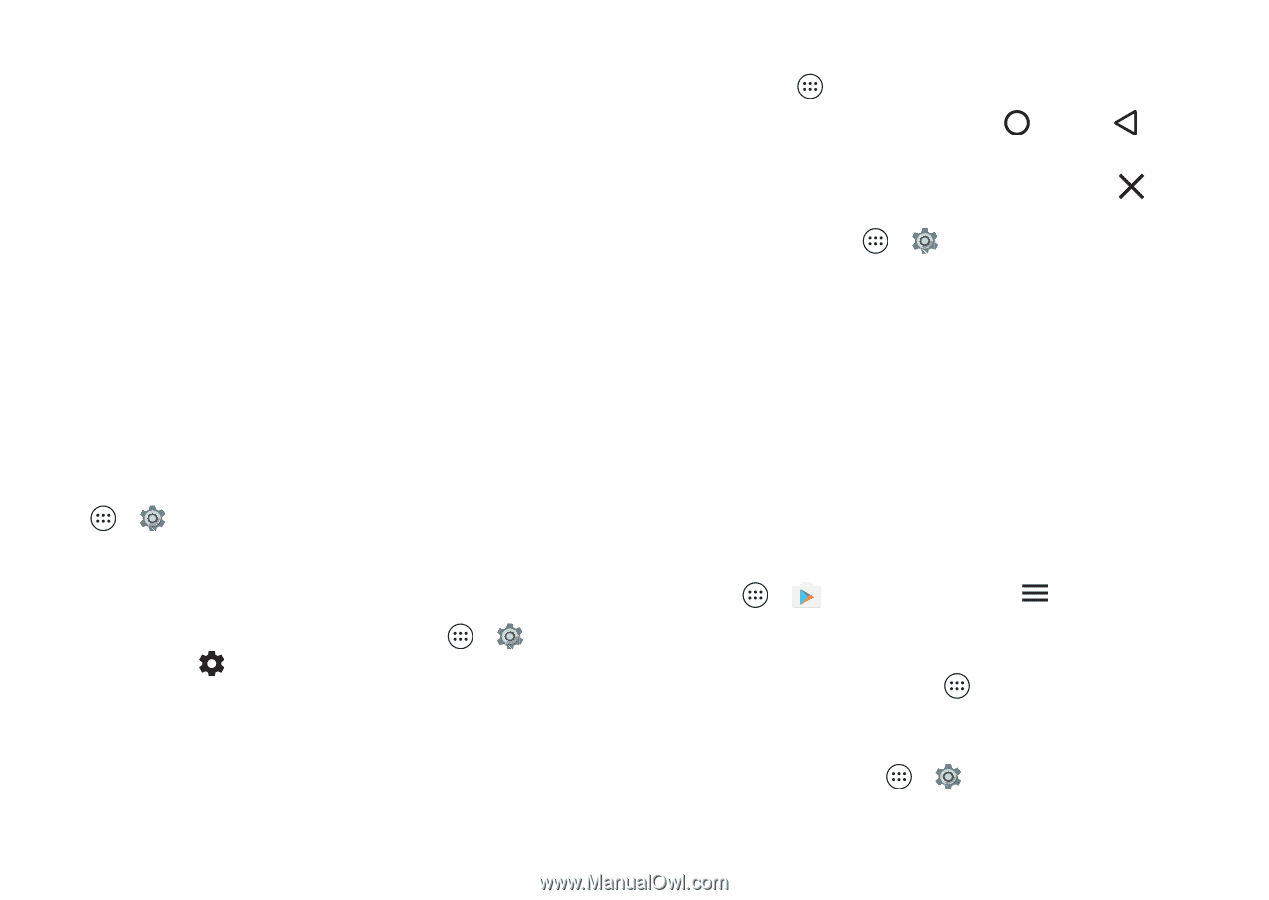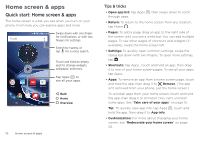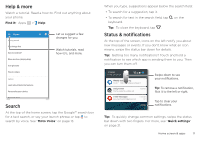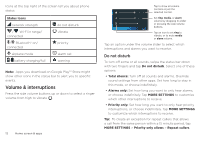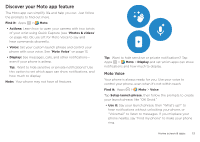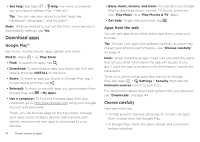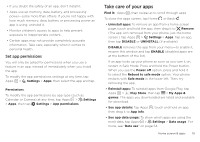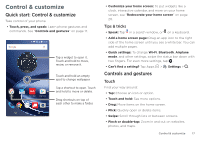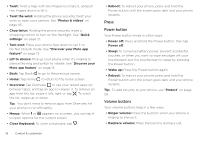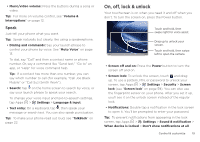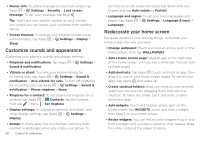Motorola Moto Z Play Droid User Guide - Page 15
Take care of your apps, Set app permissions
 |
View all Motorola Moto Z Play Droid manuals
Add to My Manuals
Save this manual to your list of manuals |
Page 15 highlights
• If you doubt the safety of an app, don't install it. • Apps use up memory, data, battery, and processing power-some more than others. If you're not happy with how much memory, data, battery or processing power an app is using, uninstall it. • Monitor children's access to apps to help prevent exposure to inappropriate content. • Certain apps may not provide completely accurate information. Take care, especially when it comes to personal health. Set app permissions You will only be asked for permissions when you use a feature in an app, instead of immediately when you install the app. To modify the app permissions settings at any time, tap Apps > Settings > Apps, then select the app and tap Permissions. To modify the app permissions by app type (such as Calendar or Camera) at any time, tap Apps > Settings > Apps, then tap Settings > App permissions. Take care of your apps Find it: Apps , then swipe up to scroll through apps To close the apps screen, tap Home or Back . • Uninstall apps: To remove an app from a home screen page, touch and hold the app, then drag it to Remove. (The app isn't removed from your phone, just the home screen.) Tap Apps > Settings > Apps. Tap an app, then tap DISABLE or UNINSTALL (if available). DISABLE removes the app from your menu-to enable it, reopen this window and tap ENABLE (disabled apps are at the bottom of the list). If an app locks up your phone as soon as you turn it on, restart in Safe Mode: Press and hold the Power button. When you see the Power off option, press and hold it to select the Reboot to safe mode option. Your phone restarts with Safe mode in the lower left. Then, try removing the app. • Reinstall apps: To reinstall apps from Google Play, tap Apps > Play Store, then tap > My Apps & games. The apps you downloaded are listed and available for download. • See app details: Tap Apps , touch and hold an app, then drag it to App info. • See app data usage: To show which apps are using the most data, tap Apps > Settings > Data usage. For more, see "Data use" on page 54. Home screen & apps 15