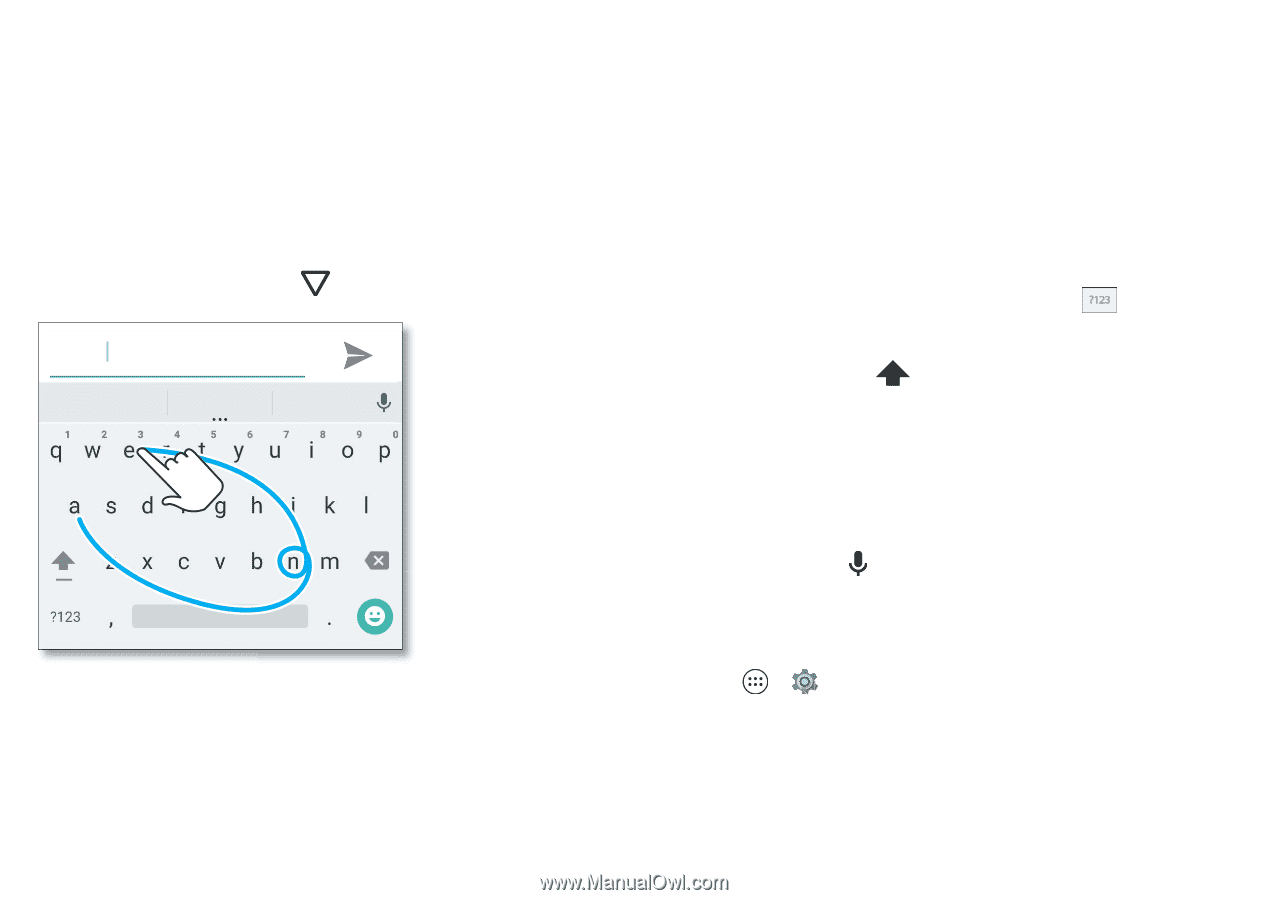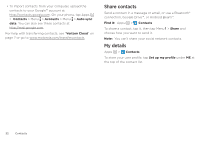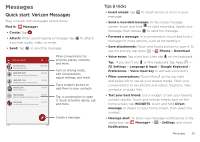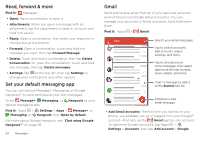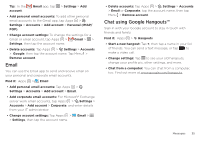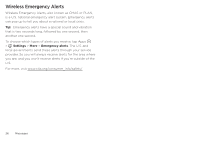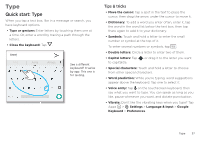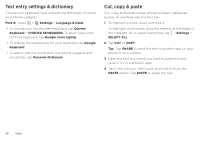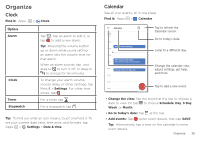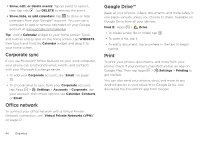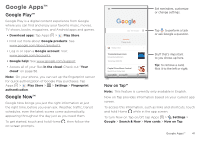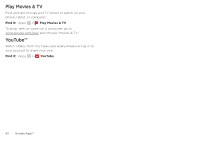Motorola Moto Z Play Droid User Guide - Page 37
Type
 |
View all Motorola Moto Z Play Droid manuals
Add to My Manuals
Save this manual to your list of manuals |
Page 37 highlights
Type Quick start: Type When you tap a text box, like in a message or search, you have keyboard options. • Type or gesture: Enter letters by touching them one at a time. Or, enter a word by tracing a path through the letters. • Close the keyboard: Tap . #PPG #PF #PPG #PPGZ See a di erent keyboard? It varies by app. This one is for texting. Tips & tricks • Move the cursor: Tap a spot in the text to place the cursor, then drag the arrow under the cursor to move it. • Dictionary: To add a word you enter often, enter it, tap the word in the word list below the text box, then tap there again to add it to your dictionary. • Symbols: Touch and hold a letter to enter the small number or symbol at the top of it. To enter several numbers or symbols, tap . • Double letters: Circle a letter to enter two of them. • Capital letters: Tap to capitalize. or drag it to the letter you want • Special characters: Touch and hold a letter to choose from other special characters. • Word prediction: While you're typing, word suggestions appear above the keyboard. Tap one to select it. • Voice entry: Tap on the touchscreen keyboard, then say what you want to type. You can speak as long as you like, pause whenever you want, and dictate punctuation. • Vibrate: Don't like the vibrating keys when you type? Tap Apps > Settings > Language & input > Google Keyboard > Preferences. Type 37