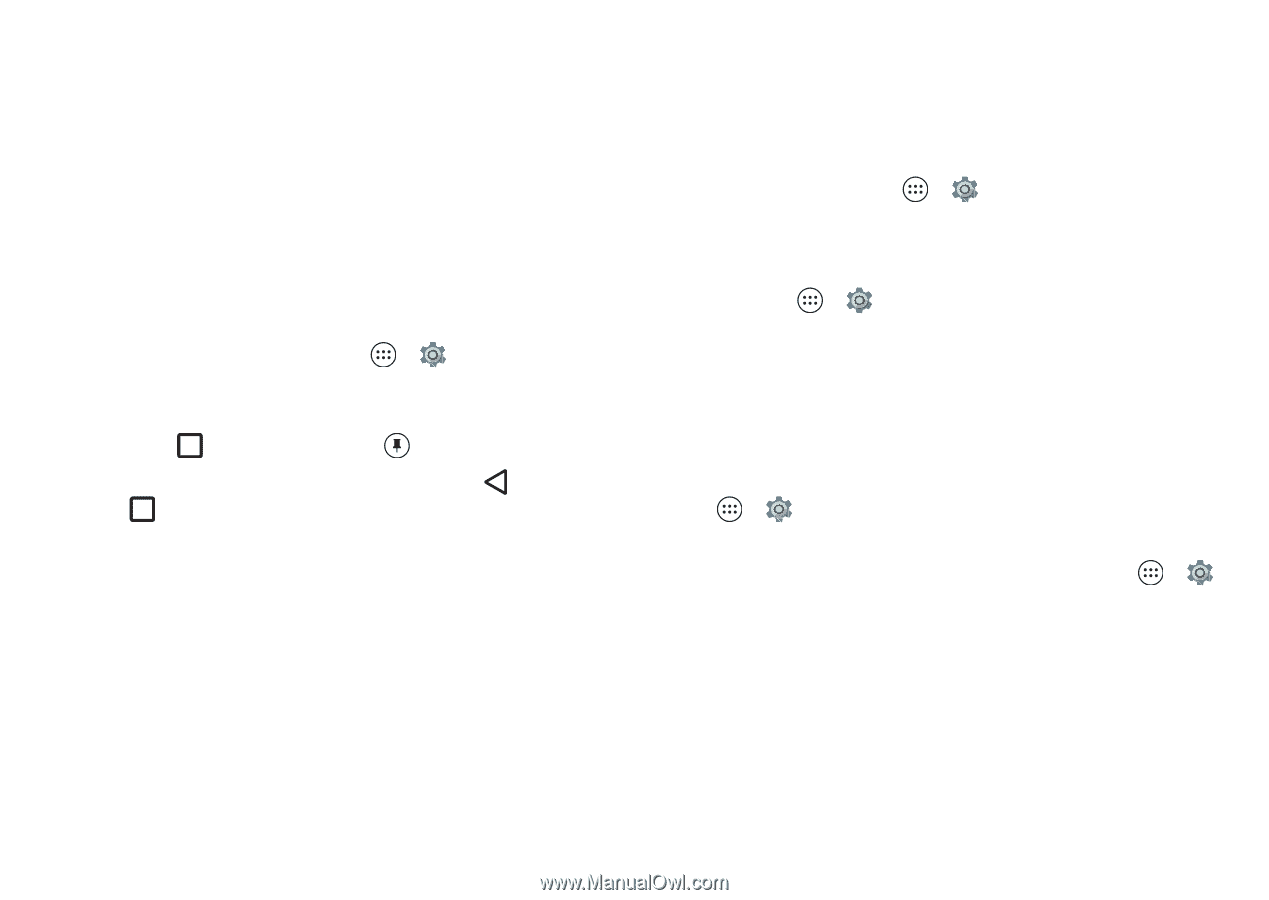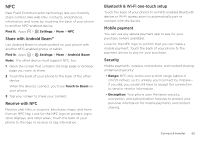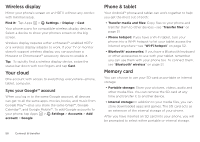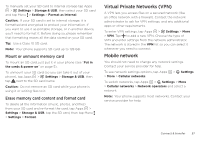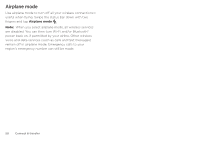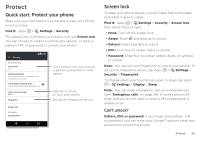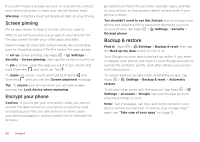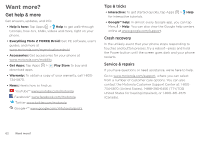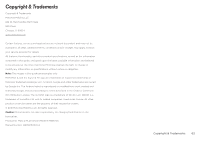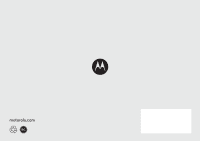Motorola Moto Z Play Droid User Guide - Page 60
Screen pinning, Encrypt your phone, Backup & restore, Lock device - screen replacement
 |
View all Motorola Moto Z Play Droid manuals
Add to My Manuals
Save this manual to your list of manuals |
Page 60 highlights
If you don't have a Google account on your phone, contact your service provider to have your device factory reset. Warning: A factory reset will delete all data on your phone. Screen pinning Pin an app screen to keep it in view until you unpin it. Want to let someone else use an app on your phone? Pin the app screen to hide your other apps and data. Need to keep an important screen handy, like a boarding pass or shopping coupon? Pin the screen for easy access. To set up screen pinning, tap Apps > Settings > Security > Screen pinning, then tap the switch to turn it on. To pin a screen, open the app you want to pin, touch and hold Overview , and scroll up. Tap . To unpin the screen, touch and hold both Back and Overview until you see the Screen unpinned message. Tip: To secure your phone when you activate screen pinning, tap Lock device when unpinning. Encrypt your phone Caution: If you forget your encryption code, you cannot recover the data stored on your phone or memory card. Encrypting your files can take an hour or more. Leave your phone plugged in, and be careful not to interrupt the process. Encryption protects the accounts, settings, apps, and files on your phone, so that people cannot access them if your phone is stolen. You shouldn't need to use this feature, but to encrypt your phone and require a PIN or password whenever you turn on your phone, tap Apps > Settings > Security > Encrypt phone. Backup & restore Find it: Apps > Settings > Backup & reset, then tap the Back up my data switch to turn it on Your Google account data is backed up online. If you reset or replace your phone, just log in to your Google account to restore the contacts, events, and other details you synced with the account. To restore backed up data when reinstalling an app, tap Apps > Settings > Backup & reset > Automatic restore. To choose what syncs with the account, tap Apps > Settings > Accounts > Google, tap your Google account, and check things to sync. Note: Text messages, call logs, and items stored on your phone will not be restored. To restore your Google Play™ apps, see "Take care of your apps" on page 15. 60 Protect