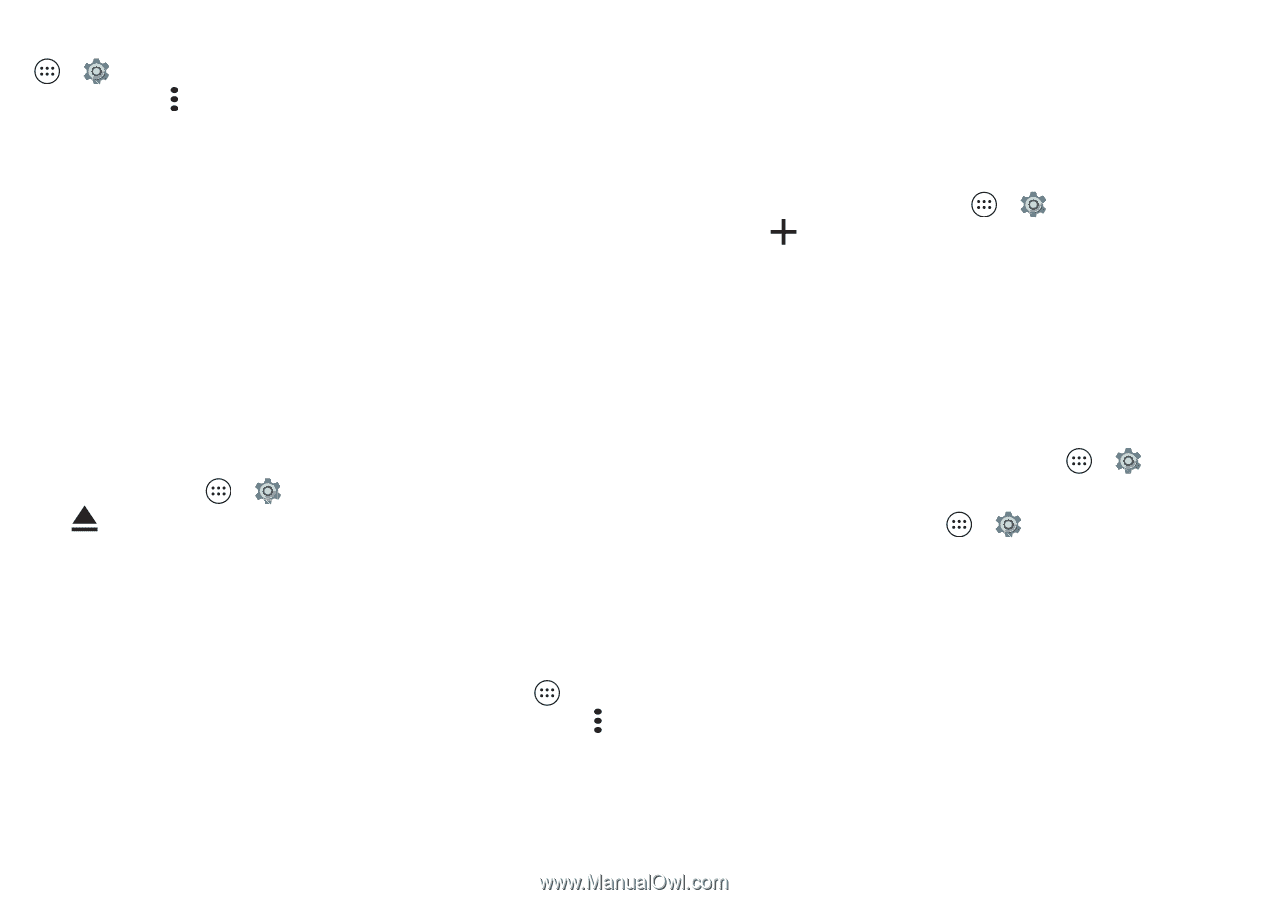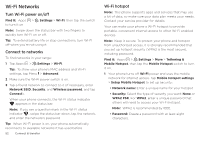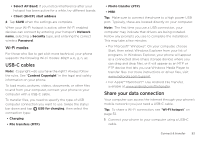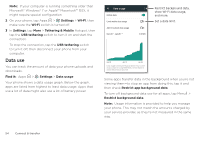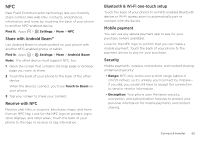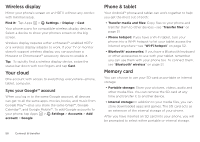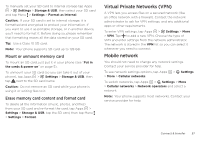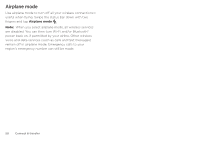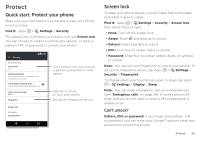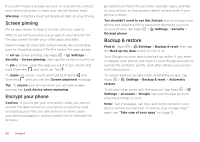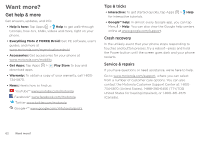Motorola Moto Z Play Droid User Guide - Page 57
Virtual Private Networks VPN, Mobile network, Mount or unmount memory card
 |
View all Motorola Moto Z Play Droid manuals
Add to My Manuals
Save this manual to your list of manuals |
Page 57 highlights
To manually set your SD card to internal storage tap Apps > Settings > Storage & USB, then select your SD card and tap Menu > Settings > Format as internal. Caution: If your SD card is set to internal storage, it is formatted and encrypted to protect your information. If you want to use it as portable storage, or in another device, you'll need to format it. Before doing so, please remember that formatting erases all the data stored on your SD card. Tip: Use a Class 10 SD card. Note: Your phone supports SD card up to 128 GB. Mount or unmount memory card To mount an SD card, just put it in your phone (see "Put in the cards & power on" on page 5). To unmount your SD card (so you can take it out of your phone), tap Apps > Settings > Storage & USB. then tap next to the SD card name. Caution: Do not remove an SD card while your phone is using it or writing files to it. Erase memory card content and format card To delete all the information (music, photos, and files) from your SD card and re-format the card, tap Apps > Settings > Storage & USB, tap the SD card, then tap Menu > Settings > Format. Virtual Private Networks (VPN) A VPN lets you access files on a secured network (like an office network with a firewall). Contact the network administrator to ask for VPN settings, and any additional apps or other requirements. To enter VPN settings, tap Apps > Settings > More > VPN. Tap to add a new VPN. Choose the type of VPN and enter settings from the network administrator. The network is stored in the VPN list so you can select it whenever you need to connect. Mobile network You should not need to change any network settings. Contact your service provider for help. To see network settings options, tap Apps > Settings > More > Cellular networks. To switch networks, tap Apps > Settings > More > Cellular networks > Network operators and select a network. Note: Your phone supports most networks. Contact your service provider for help. Connect & transfer 57