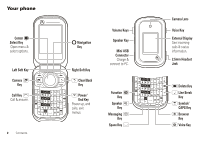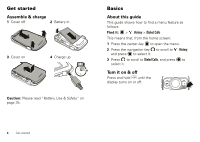Motorola RAMBLER User Guide
Motorola RAMBLER Manual
 |
View all Motorola RAMBLER manuals
Add to My Manuals
Save this manual to your list of manuals |
Motorola RAMBLER manual content summary:
- Motorola RAMBLER | User Guide - Page 1
MOTOROLA RAMBLERTM User's Guide - Motorola RAMBLER | User Guide - Page 2
- Motorola RAMBLER | User Guide - Page 3
Congratulations Thanks for purchasing the MOTOROLA RAMBLERTM wireless phone! It's an affordable phone with a sleek design that's sure 24). My Phone, My Way. It's your phone-make it that way. Customize your home screen with personal pictures (see page 12). Set different ringtones to identify calls - Motorola RAMBLER | User Guide - Page 4
Your phone Center Select Key Open menu & select options. Left Soft Key Camera Key Call Key Call & answer. 2 Contents Navigation Key Right Soft Key Clear/Back Key Power/ End Key Power up, end calls, exit menus. Volume Keys Speaker Key Mini USB Connector Charge & connect to PC. Function Key Speaker - Motorola RAMBLER | User Guide - Page 5
• Message Ringtone • Voicemail Ringtone • Ring & Vibrate • Alert Reminders • Service Alerts • Power On/Off • Voice Readout • Keypad Volume • Volume Sidekeys • Display • Banner • Backlight • Brightness • Wallpaper • Skins • Clock Format • Phone • Airplane Mode • Shortcuts • Language • Location - Motorola RAMBLER | User Guide - Page 6
Get started Assemble & charge 1 Cover off 2 Battery in 3 Cover on 4 Charge up 3H Caution: Please read "Battery Use & Safety" on page 35. Basics About this guide This guide shows how to find a menu feature as follows: Find it: > History > Dialed Calls This means that, from the home screen: 1 - Motorola RAMBLER | User Guide - Page 7
10/04/11 Make & answer calls To make a call, enter a phone number and press . To answer a call when your phone rings and/or vibrates, just open the phone flip or press . To hang up, close the phone flip or press . Adjust volume With the phone flip open, press the volume keys up or down to: • turn - Motorola RAMBLER | User Guide - Page 8
If the contact has more than one number, scroll left or right to choose a number. 2 To call the contact, press turn off the phone. Note: If you press and hold the speaker key when the phone flip is open, phone is connected to a handsfree headset or car kit. Note: Using a mobile device or accessory - Motorola RAMBLER | User Guide - Page 9
command or setting and press Info. Lock & unlock phone You can lock your phone to keep others from using it. You'll need to enter your four-digit lock code (see page 9) to lock or unlock your phone. To manually lock your phone: Find it: > Settings > Phone > Security 1 When prompted, enter the four - Motorola RAMBLER | User Guide - Page 10
is showing and no keys are pressed for the period of time you selected. To unlock the keypad, enter your four-digit lock code in the Enter Lock Code text field and press Done. Lock side keys To lock the side keys when the phone flip is closed, press and hold the speaker key on the side of your - Motorola RAMBLER | User Guide - Page 11
set to 1234 or to the last four digits of your phone number. The six-digit security code is originally set to 000000. Your service provider may change these codes before you get your phone. If your service provider didn't change the lock code, you should change it to prevent unauthorized use of your - Motorola RAMBLER | User Guide - Page 12
cable (provided by the TTY device manufacturer) to connect the TTY device to the phone. Set the phone volume to level 4 (middle setting) for proper operation. If you experience a high number of incorrect characters, adjust the volume as needed to minimize errors. For optimal performance, your phone - Motorola RAMBLER | User Guide - Page 13
Press , scroll to the number you want to call, press again. set ring volume Press the volume keys up or down to select a master volume setting (see page 12). set phone to vibrate Press the volume keys up or down to select Vibrate Only. lock/unlock keypad To lock the keypad, press and hold - Motorola RAMBLER | User Guide - Page 14
to return to the home screen. Buy ringtones Find it: > Settings > Sounds > Call Ringtone > Single Tone > Buy Ringtone 12 Personalize Your phone connects to the ringtone collections Web site. Follow the prompts to browse ringtone lists and to buy and download a ringtone. Note: Normal airtime and/or - Motorola RAMBLER | User Guide - Page 15
Find it: > Settings > Display > Skins 1 Scroll to the skin you want and press . 2 Press to return to the home screen. Phone speech Set your phone to recite phone numbers you type, incoming caller IDs (when available), and/or entries on the contacts or recent call lists. Find it: > Settings > Sounds - Motorola RAMBLER | User Guide - Page 16
Answer with Handsfree Answer by opening the phone flip. Answer by pressing any key. Answer only by pressing . Automatically answer calls when the phone is connected to a handsfree device such as a headset or car kit. 14 Personalize Backlight Note: Network/Service dependent. Set the amount of time - Motorola RAMBLER | User Guide - Page 17
settings for all options except lock code, security code, and lifetime timer. Find it: > Settings > Phone > Security 1 When prompted, enter the four-digit lock code (see page 9) and press Done. 2 Scroll to Restore Phone and press . 3 Confirm that you want to reset the phone by scrolling to Yes and - Motorola RAMBLER | User Guide - Page 18
, press Send Msg. • Press Options to perform other operations on the number (save to contacts, lock, go to conversations, delete). Return missed calls When you miss a call, your phone shows [Number] Missed Calls and the missed call indicator . 16 Calls To return the missed call, select View - Motorola RAMBLER | User Guide - Page 19
, even when your phone is locked. Emergency numbers vary by country. Your pre-programmed emergency number(s) may not work in all locations, and sometimes an emergency call cannot be placed due to network, environmental, or interference issues. Note: Your mobile device can use GPS and AGPS signals to - Motorola RAMBLER | User Guide - Page 20
18 Calls features DTMF Tones Your phone can send Short or Long Dual Tone Multi Frequency (DTMF) tones for calling card calls or other automated touch-tone calls. To set up DTMF tones: > Settings > Call > DTMF Tones view and reset call timers Note: Network/Service dependent. Note: Call timers give - Motorola RAMBLER | User Guide - Page 21
each English word as you press keys. iTAP Spanish Let the phone predict each Spanish word as you press keys. QWERTY Enter letters, numbers, and symbols, with the first character of a sentence in uppercase. iTAP software provides a predictive text entry method that combines your key presses into - Motorola RAMBLER | User Guide - Page 22
stores the word to use as a future word option. When you run out of phone memory for unrecognized 20 Text entry words, your phone deletes the oldest word to add new words. Number & symbol modes To enter the numbers and symbols at the top of the keys, press the Function key repeatedly and watch - Motorola RAMBLER | User Guide - Page 23
Special keys Function Key Press once to enter upper character on next key pressed. Press twice to enter upper characters until you press again. Delete Key Delete character to left of cursor. Line Break Key Start a new line of text. Symbol/ CAPS Key Change capitalization. Cycles through next letter - Motorola RAMBLER | User Guide - Page 24
If the contact has more than one number, scroll left or right to choose a number. To call the number, press . 22 Contacts Change contacts To ringtone you want. Note: As you scroll through ringtones, your phone plays a sample of each ringtone you highlight. 4 Press to select the highlighted ringtone - Motorola RAMBLER | User Guide - Page 25
take a new photo, press Options and select Take New Picture (see page 27). Set a contact's default number Set the primary number for a contact with multiple numbers. This will be the number your phone shows when listing contacts. Find it: > Contacts > Contact List 1 Scroll to the contact and press - Motorola RAMBLER | User Guide - Page 26
a contact or a calendar event. You can send a multimedia message to other wireless phones with multimedia messaging capabilities, and to email addresses. Find it: > Messaging > Create Message 1 Enter a phone number or email address. Alternatively, press to select Add. On the Add Recipients screen - Motorola RAMBLER | User Guide - Page 27
/Service dependent. When you receive a message, your phone shows New Message and the new message indicator . Open the phone flip phone displays the media object, then the message. 3 To respond to the message, press Reply. Alternatively, you can press Options to Reply with Copy, Forward, Lock/Unlock - Motorola RAMBLER | User Guide - Page 28
). Voicemail Note: Network/Service dependent. Note: Your network stores the voicemail messages you receive. When you receive a voicemail message, your phone shows New Voicemail and Options to perform various operations on the message (resend, forward, lock, save to contacts, delete). 26 Messaging - Motorola RAMBLER | User Guide - Page 29
Press Options to perform various operations on the message (send, edit, lock, delete). store message objects Highlight an object in a message, press lens clean with a dry cloth before you take a photo. With the phone flip open: 1 Press the camera/camcorder key camera. to activate the Tip: - Motorola RAMBLER | User Guide - Page 30
the subject. Press right and left to zoom in and out. Press Options to select Resolution, Self Timer, Add Picture Frame, and more. Note: Network/Service dependent. 3 Press (Capture) to take the photo. 4 To send the photo in a message, press Send. To save the photo, press (Save). To delete the - Motorola RAMBLER | User Guide - Page 31
Your phone shows the active camcorder viewfinder screen: Camcorder Mode REC Press (Stop) to stop video recording. 5 To send the video in a message, press Send. Note: Network/Service dependent. To save the video, press (Save). To delete the video and return to the active camcorder viewfinder, press - Motorola RAMBLER | User Guide - Page 32
the video. 1 Scroll left or right to highlight a video. Press Options to select Send, Rename, Move, and more. Note: Your phone's options may vary. Most options apply only to user-recorded videos and are not available for pre-installed videos. 2 Press to play a highlighted video. Use these keys to - Motorola RAMBLER | User Guide - Page 33
service). Use your phone's browser to surf your favorite Web sites, upload videos to a video blog, and download files and applications to your phone of your phone (see page 2). Tip: You can also press > Multimedia > Ringtones & Sounds sound Find it: > Multimedia > Ringtones & Sounds > My Sounds Scroll - Motorola RAMBLER | User Guide - Page 34
a desired city. Alternatively, press Cities, then scroll to a city and press . To set Daylight Savings Time for a city, press Set DST. notepad > Tools > Notepad Your phone shows a list of notes you've saved. To view the contents of a note, scroll to it and press . To create a new note, press New. - Motorola RAMBLER | User Guide - Page 35
see page 34. 1 Make sure the Bluetooth device you are pairing with is in discoverable mode (see device instructions). 2 Press > Bluetooth > Add New Device. Note: If Bluetooth power is not turned on, your phone will ask if you want to Turn Bluetooth on? Select Yes. 3 Press OK to search for available - Motorola RAMBLER | User Guide - Page 36
about a device, check the instructions that came with it. For more Bluetooth support, go to www.motorola.com/Bluetoothsupport. For maximum Bluetooth security, always connect Bluetooth devices in a safe, private environment. Note: Using a mobile device or accessory while driving may cause distraction - Motorola RAMBLER | User Guide - Page 37
and retry charging it; • If the message remains, contact a Motorola authorized service center. Important: Motorola's warranty does not cover damage to the phone caused by non-Motorola batteries and/or chargers. Warning: Use of a non-Motorola battery or charger may present a risk of fire, explosion - Motorola RAMBLER | User Guide - Page 38
to charge. • Motorola batteries and charging systems have circuitry that protects the battery from damage from overcharging. Specific Absorption Rate (IEEE) SAR (IEEE) Your model wireless phone meets the governmental requirements for exposure to radio waves. Your mobile device is a radio transmitter - Motorola RAMBLER | User Guide - Page 39
wireless service provider for details. Your Location Location-based information includes information that can be used to determine the approximate location of a mobile device. Mobile phones which are connected to a wireless network transmit location-based information. Devices enabled with GPS or - Motorola RAMBLER | User Guide - Page 40
you would a landline phone. If you wear the mobile device on your body, always place the mobile device in a Motorola-supplied or approved clip, holder, holster, case, or body harness. If you do not use a body-worn accessory supplied or approved by Motorola, keep the mobile device and its antenna - Motorola RAMBLER | User Guide - Page 41
For more information, see "Battery Use & Safety." Keep Your Mobile Device & Its Accessories Away From Small Children These batteries could overheat and cause a burn. Glass Parts Some parts of your mobile device may be made of glass. This glass could break if the product is dropped on a hard - Motorola RAMBLER | User Guide - Page 42
, arms, shoulders, neck, or other parts of your body. If you continue to radio frequency energy 40 and, if not installed and used in accordance with the instructions, may cause harmful interference to radio radio/TV technician for help. Use & Care Use & Care To care for your Motorola mobile - Motorola RAMBLER | User Guide - Page 43
and Canada Warranty What Does this Warranty Cover? Subject to the exclusions contained below, Motorola, Inc. warrants its mobile telephones ("Products"), Motorola-branded or certified accessories sold for use with these Products ("Accessories"), and Motorola software contained on CD-ROMs or other - Motorola RAMBLER | User Guide - Page 44
the Products, Accessories or Software, at your expense, to a Motorola Authorized Repair Center. To obtain service, you must include: (a) a copy of your receipt, bill of sale or other comparable proof of purchase; (b) a written description of the problem; (c) the name of your service provider, if - Motorola RAMBLER | User Guide - Page 45
the box. To maintain the published Hearing Aid Compatibility (HAC) rating for this mobile phone, use only the original equipment battery model. The ratings are not guarantees. Results will vary depending on the user's hearing device and hearing loss. If your hearing device happens to be vulnerable - Motorola RAMBLER | User Guide - Page 46
Motorola or a software/application vendor releases a patch or software fix for your mobile device that updates the device's security, install it as soon as possible. • Secure personal information-Your mobile device can store personal information in various locations including your SIM card, memory - Motorola RAMBLER | User Guide - Page 47
device to call for help. Dial 911 or other local emergency number in the case of fire, traffic accident, or medical emergencies (wherever wireless phone service is available). • Use your mobile device to help others in emergencies. If you see an auto accident, crime in progress, or other serious - Motorola RAMBLER | User Guide - Page 48
other product or service names are the property of their respective owners. © 2010 Motorola, Inc. All rights reserved. Caution: Changes or modifications made in the radio phone, not expressly approved by Motorola, will void the user's authority to operate the equipment. Manual Number: NNTN8043-A 46 - Motorola RAMBLER | User Guide - Page 49
- Motorola RAMBLER | User Guide - Page 50
www.motorola.com

MOTOROLA RAMBLER
TM
User’s Guide