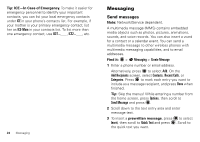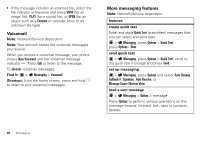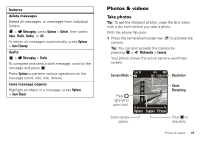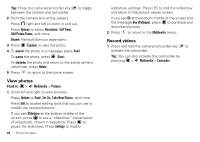Motorola RAMBLER User Guide - Page 25
Set a contact’s default number, Sort contacts, Groups, Options, Take New Picture, Contacts
 |
View all Motorola RAMBLER manuals
Add to My Manuals
Save this manual to your list of manuals |
Page 25 highlights
3 To use a stored photo, scroll left or right to the picture you want, press to select it, then press Save. To take a new photo, press Options and select Take New Picture (see page 27). Set a contact's default number Set the primary number for a contact with multiple numbers. This will be the number your phone shows when listing contacts. Find it: > Contacts > Contact List 1 Scroll to the contact and press Options > Edit Contact. 2 Scroll to the number to be set as the default number and press Options, then select Set as Default. 3 Select Yes to confirm the default number, then press Save. Sort contacts Set whether contacts are listed in alphabetical order by first or last name: Find it: > Contacts > Contact List 1 Press Options > Sort Name. 2 Scroll to First Name or Last Name and press . Groups To send a text message to many people at once, you can create a group of contacts. When you enter a group's name as the message recipient, the message is sent to all members of the group. Your Contacts comes with several groups already created, and you can create your own groups. To add contacts to a group: Find it: > Contacts > Groups 1 Scroll to the group name and press Options > Add Contacts. 2 Scroll to each contact you want to add and press . A check mark appears in the box beside a contact when you select it. To deselect a contact, scroll to the contact and press to remove the check mark. 3 When you finish selecting contacts, press Done to save your selections. To create a new group: Find it: > Contacts > Groups 1 Press New. 2 Enter the new group name and press Save. Contacts 23