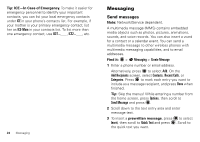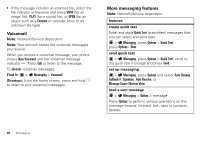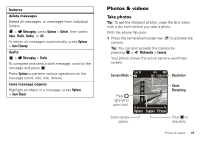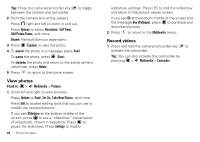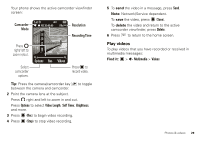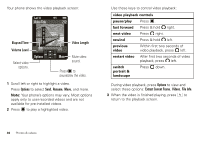Motorola RAMBLER User Guide - Page 27
Receive messages, Save to Drafts
 |
View all Motorola RAMBLER manuals
Add to My Manuals
Save this manual to your list of manuals |
Page 27 highlights
To insert a sound, press to select Insert, then scroll to Audio and press . Scroll to the sound you want. To insert a stored picture or video, press to select Insert, then scroll to Pictures or Video and press . Scroll to the picture or video you want. To insert a vcard for a contact, press to select Insert, then scroll to Contact Info and press . Scroll to the entry you want. To insert an event from your phone's datebook, press to select Insert, then scroll to Datebook Event and press . Scroll to the event you want. 4 Press Options to view and select these options: Entry Mode, Save to Drafts, Insert Subject, Insert Object, Priority, Cancel Message. 5 Press Send to send the message. Note: The options you see depend on the type of message you are sending and the type of object you insert into the message. Receive messages Note: Network/Service dependent. When you receive a message, your phone shows New Message and the new message indicator . Open the phone flip and select View Now to read the message immediately, or select View Later to save it in your Inbox for viewing later. To read messages in your message inbox: Find it: > Messaging > Inbox 1 Scroll to the message you want to read. 2 Press to open the message. Your phone displays the media object, then the message. 3 To respond to the message, press Reply. Alternatively, you can press Options to Reply with Copy, Forward, Lock/Unlock, and more. Note: The options you see depend on the type of message you receive and whether the message contains multimedia objects. 4 Press to return to the message Inbox. Multimedia messages can contain different media objects: • Photos, pictures, and animations are displayed when you read the message. • A sound file begins playing when the message text is displayed. Use the volume keys to adjust the volume. Messaging 25