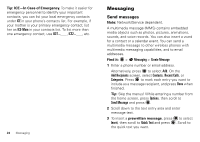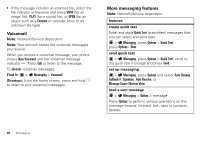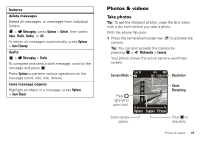Motorola RAMBLER User Guide - Page 24
Contacts, Create contacts, View contacts, Ringer IDs, Picture IDs
 |
View all Motorola RAMBLER manuals
Add to My Manuals
Save this manual to your list of manuals |
Page 24 highlights
Contacts Create contacts Find it: > Contacts > New Type the name, phone number(s) and/or email address, and other information. When finished, press Save. View contacts Find it: > Contacts > Contact List To view details for a contact, scroll to the contact and press . For other options, scroll to the contact and press Options. Call contacts Find it: > Contacts > Contact List Scroll to the contact you want to call. If the contact has more than one number, scroll left or right to choose a number. To call the number, press . 22 Contacts Change contacts To edit or delete a contact: Find it: > Contacts > Contact List Scroll to the contact and press Options, then scroll to the option you want and press . Ringer IDs Assign a distinctive ringtone to play when you receive a call from a contact. Find it: > Contacts > Contact List 1 Scroll to the contact and press Options > Edit Contact. 2 Scroll to Call Ringer ID and press . 3 Scroll to the ringtone you want. Note: As you scroll through ringtones, your phone plays a sample of each ringtone you highlight. 4 Press to select the highlighted ringtone, then press Save. Picture IDs Assign a photo or picture to show when you receive a call from a contact. Find it: > Contacts > Contact List 1 Scroll to the contact and press Options > Edit Contact. 2 Scroll to Picture and press .