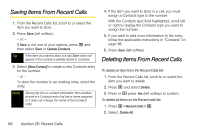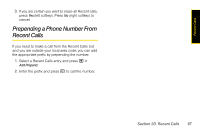Motorola i776 User Guide - Sprint - Page 113
Creating Pauses and Waits, Storing Numbers Faster, and Saving Phone Numbers With Pauses
 |
View all Motorola i776 manuals
Add to My Manuals
Save this manual to your list of manuals |
Page 113 highlights
Contacts Ⅲ Enter the new Speed Dial number using the keypad. Ⅲ When you are finished, press r. 8. If you want to create a voice name for a phone number, select Voice Name. As directed by the screen prompts, record the name you want to assign to the number. Speak clearly into the microphone. 9. When you are finished, press Back (right softkey). 10. If you want to add more numbers or addresses to the entry: Ⅲ Scroll past the information you already entered. Ⅲ Enter the additional information for the entry using step 2 through step 6. You must assign a name to the entry, if you have not already. 11. Press Save (left softkey). Creating Pauses and Waits When storing a number, you can program your phone to pause or wait between digits while dialing. A pause makes your phone pause for three seconds before dialing further. A wait makes your phone wait for your response before dialing further. This feature is useful when using voicemail or other automated phone systems that require you to dial a phone number and then enter an access number. For details on using pauses and waits, see "Dialing and Saving Phone Numbers With Pauses" on page 33. Storing Numbers Faster To store numbers to Contacts from standby mode: 1. Use the keypad to enter the number you want to store. 2. Press M and then select Store Number. 3. To store the number as a new entry, select [New Contact]. - or - To store the number to an existing entry, select the entry. 4. With the Contacts type field highlighted, scroll left or right to display the Contacts type you want to assign the number. Section 2E. Contacts 101