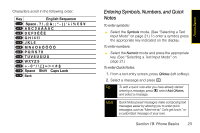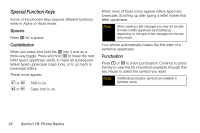Motorola i776 User Guide - Sprint - Page 33
Entering Text, Selecting a Text Input Mode, Entering Text Using Word Text Input
 |
View all Motorola i776 manuals
Add to My Manuals
Save this manual to your list of manuals |
Page 33 highlights
Phone Basics Entering Text Selecting a Text Input Mode Your phone provides convenient ways to enter letters, numbers, and symbols whenever you are prompted to enter text (for example, when adding a Contacts entry or when composing text and multimedia messages). To choose a text input mode: 1. At a screen requiring you to enter text, press M to change the text input mode. 2. Select one of the following options: Ⅲ Alpha to cycle through the alpha characters associated with the letters on the keypad. (See page 22.) Ⅲ Word to enter text using a predictive text system that reduces the number of key presses required while entering a word. (See page 21.) Ⅲ Symbols to enter punctuation and other symbols. (See page 23.) Ⅲ Numeric to enter numbers by pressing the numbers on the keypad. (See page 23.) Ⅲ Languages to change the language of the text input database (See page 22). Ⅲ Add QNotes to enter preset messages (See page 23). (You can also access Quick Notes by pressing Qnotes [left softkey] when beginning a message.) Tip When entering text, press the # (Shift) key to change letter capitalization (ABC > Abc > abc). Entering Text Using Word Text Input Word Text Input (T9) analyzes the letters on the keypad buttons you press and arranges them to create words. As you type, Word mode matches your keystrokes to words in its database and displays the most commonly used matching word. You can add your own words to this database. 1. Select the Word text input mode. 2. Press the corresponding keys once per letter to enter a word. (For example, to enter the word "Bill," press 2455.) (If you make a mistake, press Delete [left softkey] to erase a single character. Press and hold Delete [left softkey] to erase an entire word.) Section 1B. Phone Basics 21