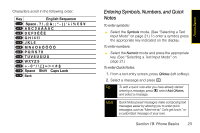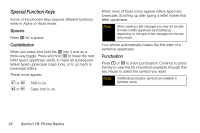Motorola i776 User Guide - Sprint - Page 34
Entering Text Using Alpha Mode, Adding a Word to the Database
 |
View all Motorola i776 manuals
Add to My Manuals
Save this manual to your list of manuals |
Page 34 highlights
3. If the word that appears is not the desired word, press 0 to change the word on the display to the next most likely word in the database. Repeat until the desired word appears. Adding a Word to the Database If a word you want to enter is not displayed as an option when you are using Word Text Input, add it to the database. 1. Select the Alpha text input mode. (See "Selecting a Text Input Mode" on page 21.) 2. Enter the word. (See "Entering Text Using Alpha Mode" on page 22.) 3. Select the Word text input mode. 4. Press #. The word will appear as an option the next time you scroll through options during Word Text Input. For more information about Word Text Input, visit www.nuance.com/T9/textinput/. Note You cannot store alphanumeric combinations such as Y2K To change the language of the database: 1. At a screen that requires you to enter text, press M. 2. Select Languages. 3. Select the language you want for your database. Entering Text Using Alpha Mode 1. Select the Alpha mode. (See "Selecting a Text Input Mode" on page 21.) 2. Press the corresponding keys repeatedly until the correct letter appears. (For example, to enter the word "Bill," press 2 twice, 4 three times, 5 three times, and 5 three times again. If you make a mistake, press Delete [left softkey] to erase a single character. Press and hold Delete [left softkey] to erase an entire word.) By default, the first letter of an entry is capitalized and the following letters are lower cased. After a character is entered, the cursor automatically advances to the next space after two seconds or when you enter a character on a different key. 22 Section 1B. Phone Basics