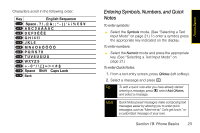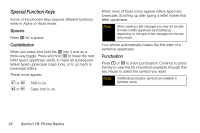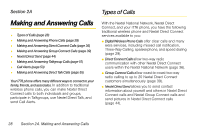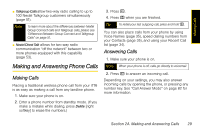Motorola i776 User Guide - Sprint - Page 36
Special Function Keys, Spaces, Capitalization, Punctuation
 |
View all Motorola i776 manuals
Add to My Manuals
Save this manual to your list of manuals |
Page 36 highlights
Special Function Keys Some of the phone's keys assume different functions while in Alpha or Word mode. Spaces Press # for a space. Capitalization When you press and hold the # key, it acts as a three-way toggle. Press and hold # to make the next letter typed uppercase (shift), to make all subsequent letters typed uppercase (caps lock), or to go back to lowercase letters. These icons appear: R or U Shift is on. S or V Caps lock is on. When none of these icons appear, letters typed are lowercase. Scrolling up after typing a letter makes that letter uppercase. Note When creating a text message, you may not be able to make a letter uppercase by scrolling up, depending on the type of text message and the text entry mode. Your phone automatically makes the first letter of a sentence uppercase. Punctuation Press 1 or 0 to insert punctuation. Continue to press the key to view the list of symbols available through that key. Pause to select the symbol you want. Note Additional punctuation symbols are available in Symbols mode. 24 Section 1B. Phone Basics