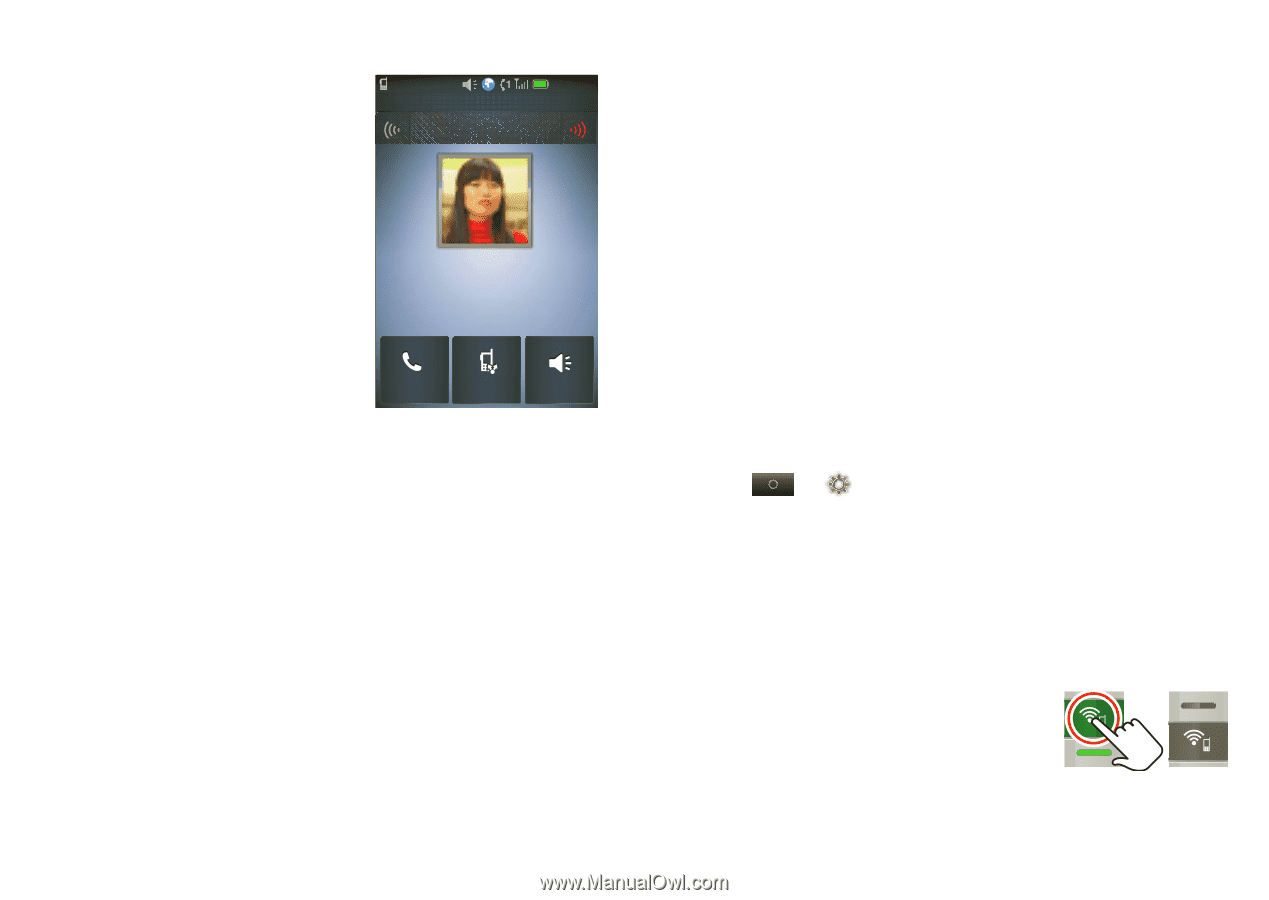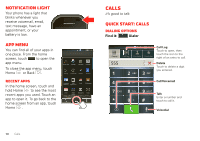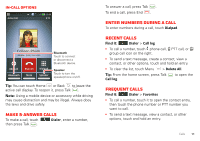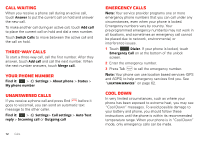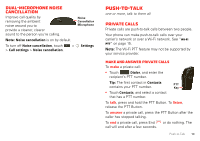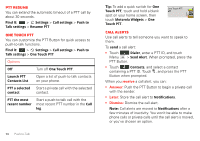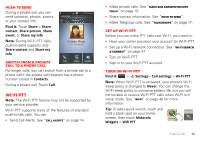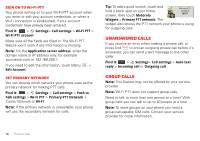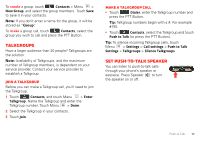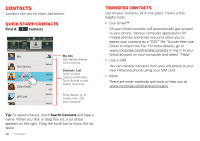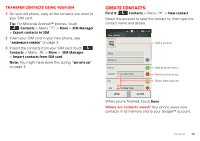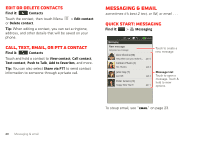Motorola i867 User Manual - Page 17
Wi-Fi PTT - talkgroup
 |
View all Motorola i867 manuals
Add to My Manuals
Save this manual to your list of manuals |
Page 17 highlights
Push to send During a private call, you can send contacts, photos, events, or your contact info. Find it: Touch Share > Share contact, Share picture, Share event, or Share my info Note: During Wi-Fi PTT calls, push-to-send supports only Share contact and Share my info. Push to Talk Listening 12:00 PM Colleen Pham PTT: 555*555*555 Switch from a private call to a phone call Call Share Speaker For longer calls, you can switch from a private call to a phone call if the private call recipient has a phone number stored in Contacts. During a private call, Touch Call. Wi-Fi PTT Note: The Wi-Fi PTT feature may not be supported by your service provider. Wi-Fi PTT supports many of the features of standard push-to-talk calls. You can: • Send Call Alerts. See "Call alerts" on page 14. • Make private calls. See "Make and answer private calls" on page 13. • Share contact information. See "Push to send". • Make Talkgroup calls. See "Talkgroups" on page 17. Set up Wi-Fi PTT Before you can make PTT calls over Wi-Fi, you need to: • Have your carrier provision your account for Wi-Fi PTT. • Set up a Wi-Fi network connection. See "Wi-Fi search & connect" on page 47 • Turn on Wi-Fi PTT. • Sign in to your Wi-Fi PTT account. Turn on Wi-Fi PTT Find it: > Settings> Call settings > Wi-Fi PTT Note: When Wi-Fi PTT is activated, your phone's Wi-Fi sleep policy is changed to Never. You can change the Wi-Fi sleep policy to conserve battery life, but you will not be able to receive Wi-Fi PTT calls when Wi-Fi is in sleep mode. See "Wi-Fi" on page 46 for more information. Tip: To add a quick switch, touch and hold a blank spot on your home screen, then touch Motorola Widgets > Wifi PTT. Push-to-Talk 15