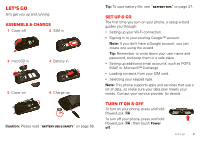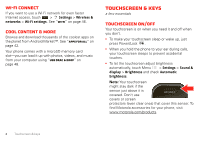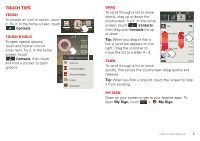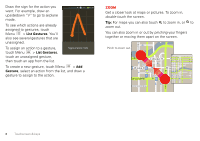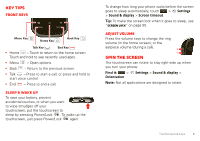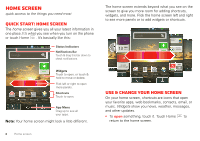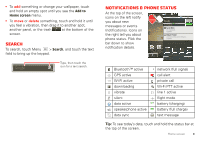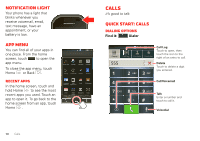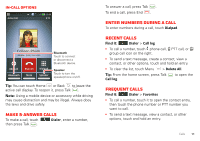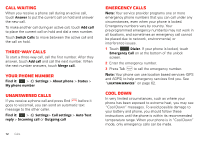Motorola i867 User Manual - Page 9
Key tips, Spin the screen - battery
 |
View all Motorola i867 manuals
Add to My Manuals
Save this manual to your list of manuals |
Page 9 highlights
Key tips Front keys Menu Key Home Key Back Key Talk Key End Key • Home - Touch to return to the home screen. Touch and hold to see recently used apps. • Menu - Open options. • Back - Return to the previous screen. • Talk - Press to start a call, or press and hold to start voice control. • End - Press to end a call. Sleep & wake up To save your battery, prevent accidental touches, or when you want to wipe smudges off your touchscreen, put the touchscreen to sleep by pressing Power/Lock . To wake up the touchscreen, just press Power/Lock again. To change how long your phone waits before the screen goes to sleep automatically, touch > Settings > Sound & display > Screen timeout. Tip: To make the screen lock when it goes to sleep, use "Screen lock" on page 55. Adjust volume Press the volume keys to change the ring volume (in the home screen), or the earpiece volume (during a call). Spin the screen The touchscreen can rotate to stay right-side up when you turn your phone: Find it: > Orientation Settings > Sound & display > Note: Not all applications are designed to rotate. Touchscreen & keys 7