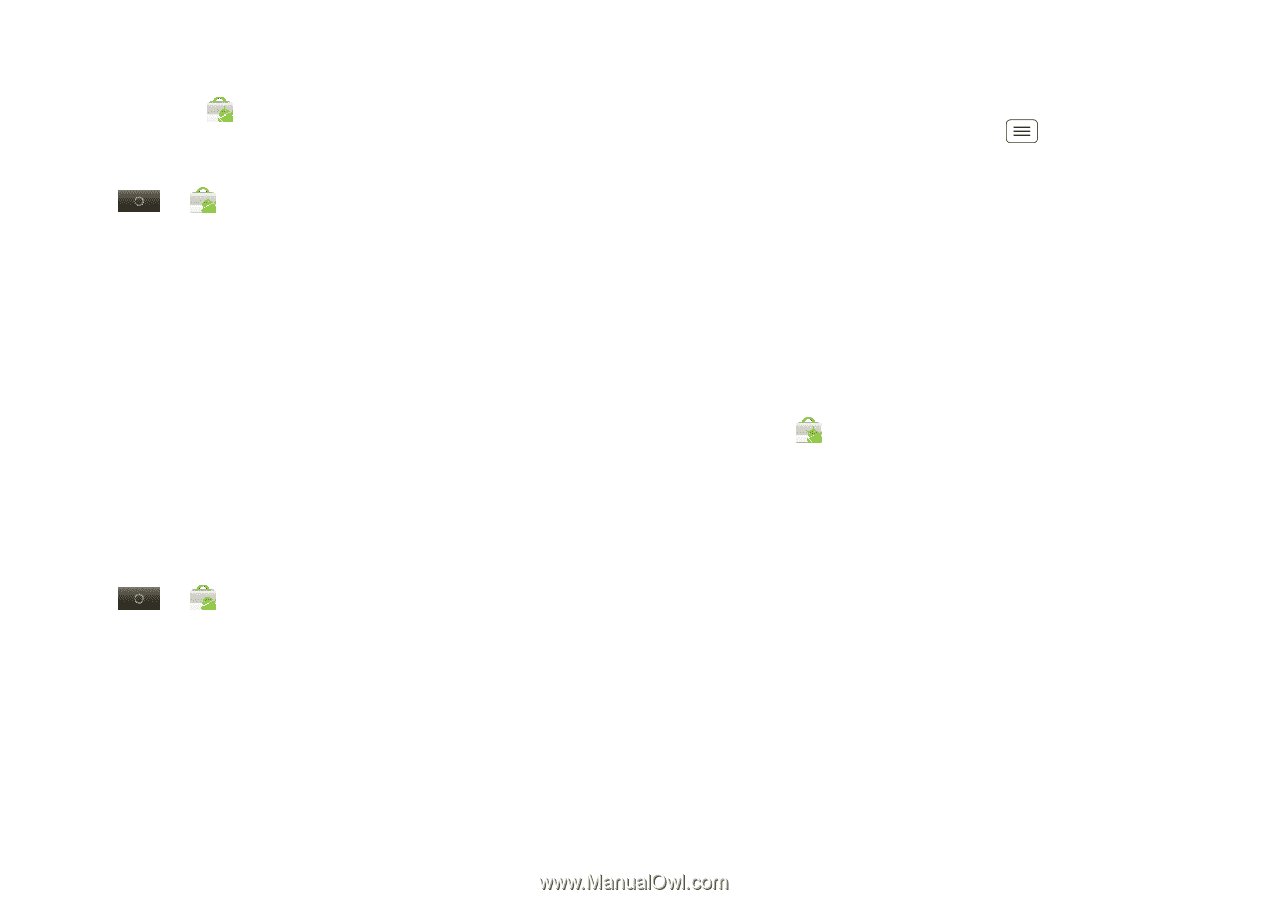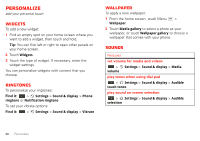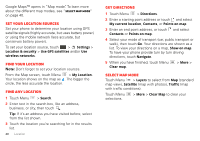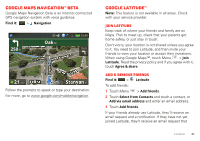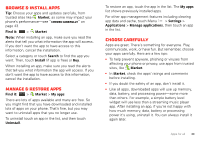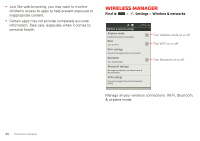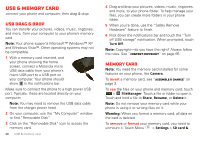Motorola i867 User Manual - Page 45
Browse & install apps, Manage & restore apps, Choose carefully - buy
 |
View all Motorola i867 manuals
Add to My Manuals
Save this manual to your list of manuals |
Page 45 highlights
Browse & install apps Tip: Choose your apps and updates carefully, from trusted sites like Market, as some may impact your phone's performance-see "Choose carefully" on page 43. Find it: > Market Note: When installing an app, make sure you read the alerts that tell you what information the app will access. If you don't want the app to have access to this information, cancel the installation. Select a category or touch Search to find the app you want. Then, touch Install (if app is free) or Buy. When installing an app, make sure you read the alerts that tell you what information the app will access. If you don't want the app to have access to this information, cancel the installation. Manage & restore apps Find it: > Market > My apps There are lots of apps available and many are free. So you might find that you have downloaded and installed lots of apps on your phone. That's fine, but you may want to uninstall apps that you no longer use. To uninstall touch an app in the list, and then touch Uninstall. To restore an app, touch the app in the list. The My apps list shows previously installed apps. For other app management features including clearing app data and cache, touch Menu > Settings > Applications > Manage applications, then touch an app in the list. Choose carefully Apps are great. There's something for everyone. Play, communicate, work, or have fun. But remember, choose your apps carefully. Here are a few tips: • To help prevent spyware, phishing or viruses from affecting your phone or privacy, use apps from trusted sites, like Market. • In Market, check the apps' ratings and comments before installing. • If you doubt the safety of an app, don't install it. • Like all apps, downloaded apps will use up memory, data, battery, and processing power-some more than others. For example, a simple battery level widget will use less than a streaming music player app. After installing an app, if you're not happy with how much memory, data, battery or processing power it's using, uninstall it. You can always install it again later. Apps for all 43