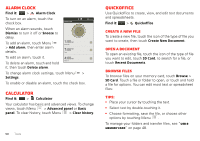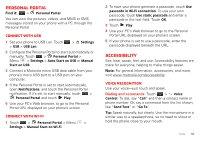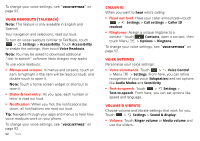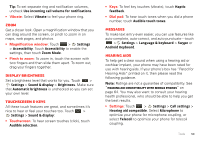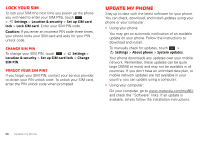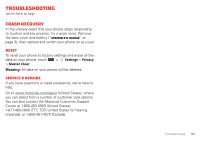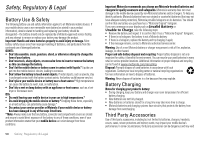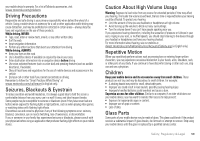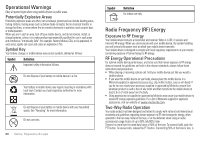Motorola i867 User Manual - Page 57
Security
 |
View all Motorola i867 manuals
Add to My Manuals
Save this manual to your list of manuals |
Page 57 highlights
Security help keep your phone safe Quick start: Security Find it: > Settings > Location & security 12:00 BLoluceattoioonth&sseettciunrgisty settings Screen unlock Set up screen lock Lock screen with pattern, PIN, or password SIM card lock Set up SIM card lock Passwords Visible passwords Show password as you type Device administration Touch to set up screen lock. Touch to set up SIM card lock. Touch to view passwords. Screen lock Note: You can make emergency calls on a locked phone (see "Emergency calls" on page 12). Lock the screen in the following ways: • Press Power/Lock . • Let the screen time out (don't press or touch anything). To unlock the screen, press Power/Lock to the right. . Then, drag Set security lock Find it: > Security lock Settings > Location & security > • To set a password or an unlock pattern, that you need to draw to unlock your screen, touch Set up screen lock > Pattern, PIN, or Password. • To turn the lock off, touch Set up screen lock > None. • To change the password or lock pattern, touch Change screen lock > Pattern, PIN, or Password. Forgot your pattern, PIN, or password? When you set up your screen lock, you were asked to choose two security questions. If you forgot your pattern, PIN, or password, touch Forgot password? and enter your security question answer to unlock your phone. If you also forgot your security question answer, touch Forgot answer?, and enter your Gmail™ address and password. Note: You will need to enter a new pattern, PIN, or password after your phone is unlocked. Security 55