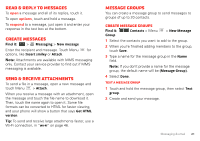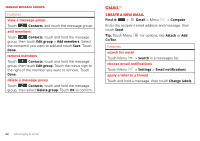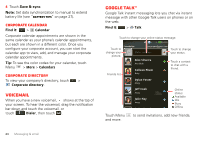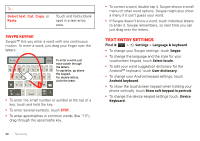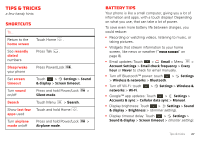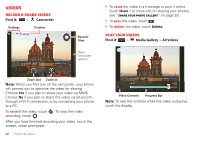Motorola i867 User Manual - Page 28
Text entry settings
 |
View all Motorola i867 manuals
Add to My Manuals
Save this manual to your list of manuals |
Page 28 highlights
To... Select text, Cut, Copy, or Paste Touch and hold a blank spot in a text entry area. Swype keypad Swype™ lets you enter a word with one continuous motion. To enter a word, just drag your finger over the letters. Anne Send @ # 12 3 _% ( ) q w ee r t y u i o p a& $ 4 5 6 + : ; " asdf gh j k l n ! 7 8 9 0 / ? z x c v bnm To enter a word, just trace a path through the letters. To capitalize, go above the keypad. For double letters, circle the letter. , :-) SYM . EN • To enter the small number or symbol at the top of a key, touch and hold the key. • To enter several symbols, touch SYM. • To enter apostrophes in common words (like "I'll"), drag through the apostrophe key. 26 Text entry • To correct a word, double-tap it. Swype shows a small menu of other word options. Swype might also show a menu if it can't guess your word. • If Swype doesn't know a word, touch individual letters to enter it. Swype remembers, so next time you can just drag over the letters. Text entry settings Find it: > Settings > Language & keyboard • To change your Swype settings, touch Swype. • To change the language and the style for your touchscreen keypad, touch Select locale. • To edit your word suggestion dictionary for the Android™ keyboard, touch User dictionary. • To change your Android keypad settings, touch Android keyboard. • To show the touchscreen keypad when holding your phone vertically, touch Show soft keypad in portrait. • To change the device keypad settings touch, Device Keyboard.