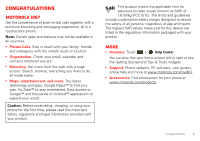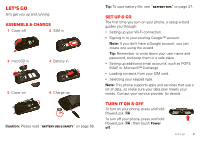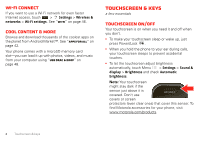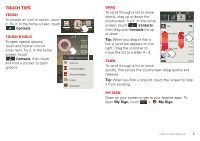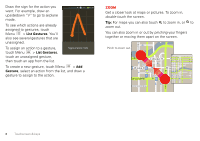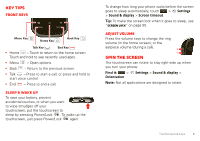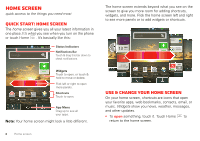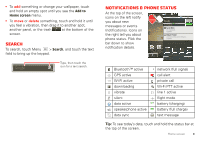Motorola i867 User Manual - Page 6
Touchscreen & keys - android
 |
View all Motorola i867 manuals
Add to My Manuals
Save this manual to your list of manuals |
Page 6 highlights
Wi-Fi connect If you want to use a Wi-Fi network for even faster Internet access, touch > Settings > Wireless & networks > Wi-Fi settings. See "Wi-Fi" on page 46. Cool content & more Browse and download thousands of the coolest apps on the planet from Android Market™. See "Apps for all" on page 42. Your phone comes with a microSD memory card slot-you can load it up with photos, videos, and music from your computer using "USB drag & drop" on page 48. Touchscreen & keys a few essentials Touchscreen on/off Your touchscreen is on when you need it and off when you don't. • To make your touchscreen sleep or wake up, just press Power/Lock . • When you hold the phone to your ear during calls, your touchscreen sleeps to prevent accidental touches. • To let the touchscreen adjust brightness automatically, touch Menu > Settings > Sound & display > Brightness and check Automatic brightness. Note: Your touchscreen might stay dark if the sensor just above it is covered. Don't use covers or screen protectors (even clear ones) that cover this sensor. To find Motorola accessories for your phone, visit www.motorola.com/products. 4 Touchscreen & keys