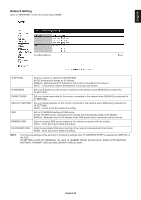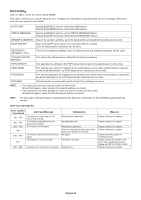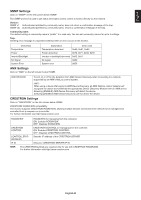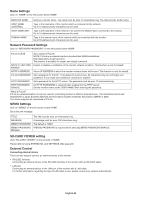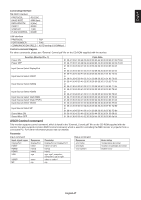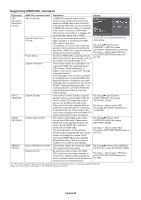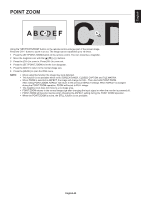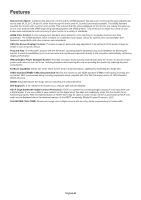NEC C551 User Manual - English - Page 47
SNMP Settings, CRESTRON Settings, English-45, Version, Community name
 |
View all NEC C551 manuals
Add to My Manuals
Save this manual to your list of manuals |
Page 47 highlights
English SNMP Settings Click on "SNMP" on the left column below HOME. The SNMP protocol is used to get status information and to control a monitor directly via the network. Version: SNMP v1 Authenticated plaintext by community name, does not return a confirmation message of the trap. SNMP v2c Authenticated plaintext by community name, returns a confirmation message of the trap. Community name: The default setting of community name is "public". It is read only. You can set community names for up to 3 settings. Trap: Sending error message to a specified address when an error occurs in the monitor. Check Box Temperature Power Inverter/Backlight No Signal System Error Explanation Error code Temperature abnormal 0xA0, 0xA1, 0xA2 Power abnormal 0x70, 0x71, 0x72, 0x78 Inverter or backlight abnormal 0x90, 0x91 No signal 0xB0 System error 0xE0 AMX Settings Click on "AMX" on the left column below HOME. AMX BEACON To turn on or off for the detection from AMX Device Discovery when connecting to a network supported by an AMX's NetLinx control system. HINT: When using a device that supports AMX Device Discovery, all AMX NetLinx control systems will recognize the device and download the appropriate Device Discovery Module from an AMX server. Selecting [ENABLE] AMX Device Discovery will detect the device. Selecting [DISABLE] AMX Device Discovery will not detect the device. CRESTRON Settings Click on "CRESTRON" on the left column below HOME. CRESTRON ROOMVIEW compatibility The monitor supports CRESTRON ROOMVIEW, allowing multiple devices connected in the network to be managed and controlled from a computer or a controller. For further information visit http://www.crestron.com ROOMVIEW ROOMVIEW for managing from the computer. ON: Enables ROOMVIEW. OFF: Disables ROOMVIEW. CRESTRON CONTROL CRESTRON CONTROL for managing from the controller. ON: Enables CRESTRON CONTROL. OFF: Disables CRESTRON CONTROL. CONTROLLER IP ADDRESS Sets the IP address of the CRESTRON SERVER. IP ID Sets your CRESTRON SERVER IP ID. HINT: The CRESTRON settings are required only for use with CRESTRON ROOMVIEW. For further information visit http://www.crestron.com English-45