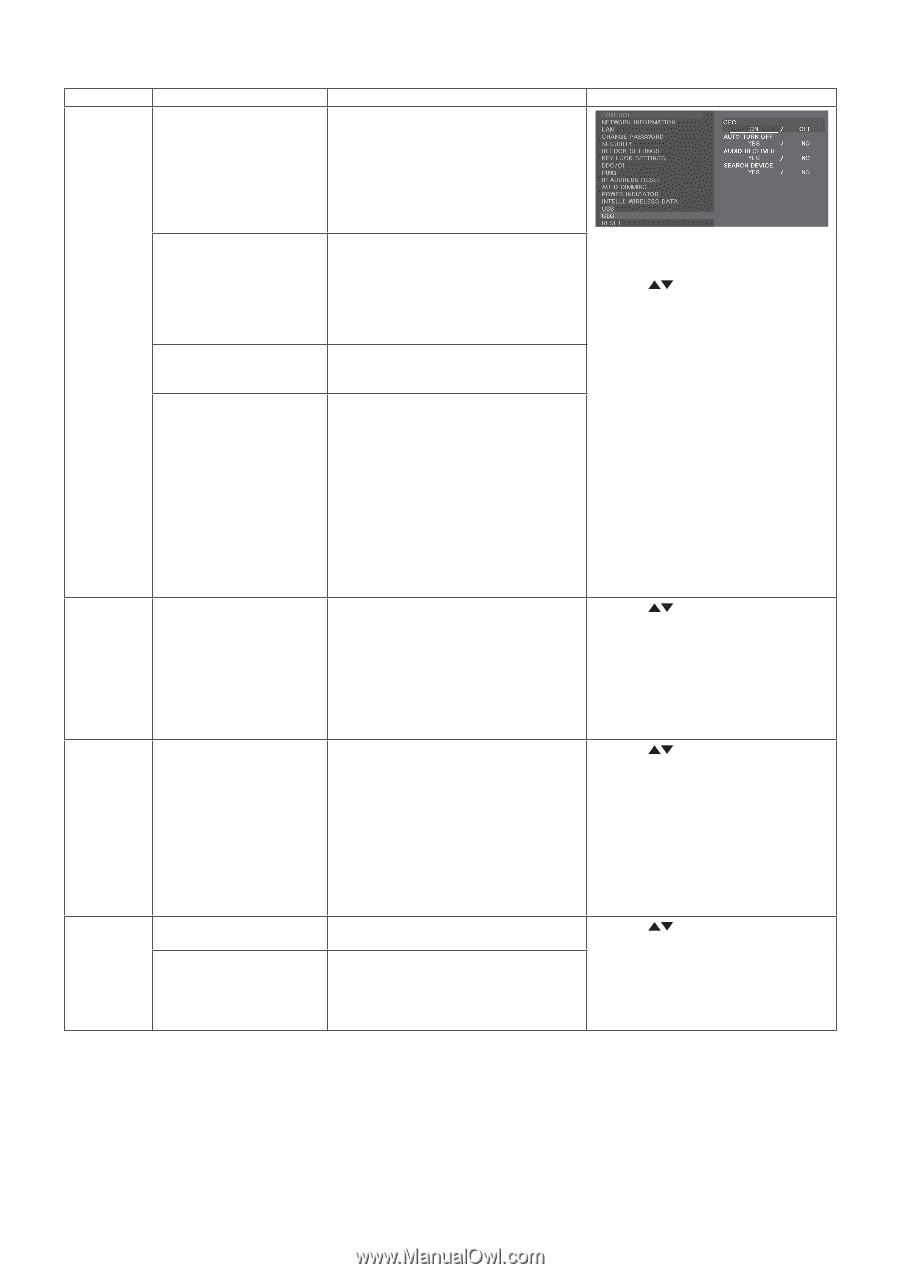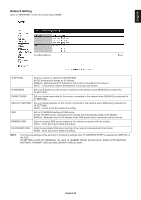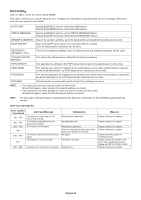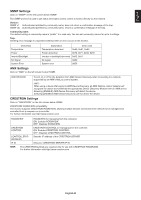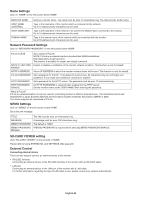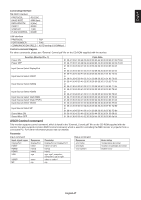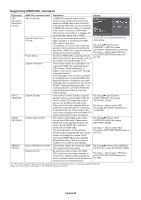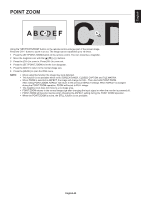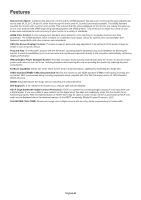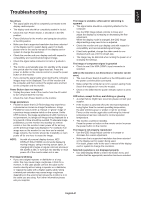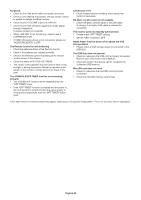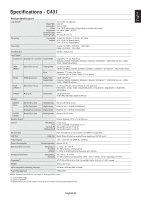NEC C551 User Manual - English - Page 50
Supporting HDMI CEC command, OSD menu, Setting
 |
View all NEC C551 manuals
Add to My Manuals
Save this manual to your list of manuals |
Page 50 highlights
Supporting HDMI CEC command OSD menu HDMI CEC command name Explanation Setting CEC (Consumer Electronics Control) AUTO TURN OFF AUDIO RECEIVER SEARCH DEVICE One Touch Play Remote Control Pass Through Power Status System Information System Standby System Audio Control Device OSD Name Transfer Routing Control If HDMI CEC supporting devices are turned on, the monitor connected to the devices by HDMI cable is also turned on automatically. After that, the input switches to HDMI from an input, which you selected. If the monitor is turned on when HDMI CEC devices are turned on, it changes the input from the original one to HDMI. The monitor's wireless remote control button operation is functioning to HDMI CEC supporting devices. For example, if turning on the monitor by wireless remote control and pressing the play button, HDMI CEC supporting devices will also be turned on and play. Connected HDMI CEC supporting devices obtains the monitor's power status, such as the monitor is in standby mode or on. This function obtains the information of a connected HDMI CEC supported device (CEC version, Physical Address). In addition, this function copes with "Change Language function". If the language for the monitor is changed, the language for a connected HDMI CEC supported device is changed to the same language, which is selected for the monitor. For the "Change Language function", it is necessary that the connected HDMI CEC supported device be able to cope with multi-language. If the monitor is set to standby using the wireless remote control supplied with the monitor, HDMI CEC supported devices also go into standby at the same time. If the monitor goes into standby while an HDMI CEC supported device is recording, the device is kept on. Please refer to the user's manual supplied with the HDMI CEC supported device for further information. The function sends digital audio signal through the HDMI cable. Please set an HDMI CEC audio amplifier between the monitor and an HDMI CEC supported device with an HDMI cable. The Volume button on the wireless remote control supplied with the monitor is also controlling the volume of the connected HDMI CEC audio amplifier. While this function is active, the internal speaker is set to MUTE automatically. This function obtains the connected HDMI CEC supported device's name. By selecting a device name, the HDMI CEC supported device input switches to the input you selected. After selecting the device, wireless remote control operation is functioning for the selected device. To set CEC menus please follow the steps below. By using buttons select CONTROL > CEC then press SET/POINT ZOOM button on the CEC. By using + - buttons select ON then press SET/POINT ZOOM button on the ON. By using buttons select AUTO TURN OFF then press SET/POINT ZOOM. By using + - buttons select YES then press SET/POINT ZOOM button on the YES. By using buttons select AUDIO RECIEVER then press SET/POINT ZOOM. By using + - buttons select YES then press SET/POINT ZOOM button on the YES. By using buttons select SEARCH DEVICE then press SET/POINT ZOOM. By using + - buttons select YES then press SET/POINT ZOOM button on the YES. This CEC function supports Feature Abort. We recommend that connecting this monitor to a device supporting HDMI CEC. Please refer to Connections (See page 14) for HDMI CEC devices connection. English-48