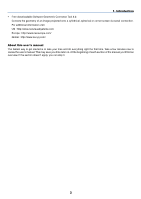vii
Table of Contents
´
Correcting Keystone Distortion
...................................................................................
29
Auto Keystone Correction
.....................................................................................
29
Manual Keystone Correction
.................................................................................
29
µ
Optimizing an RGB Image Automatically
....................................................................
31
Adjusting the Image Using Auto Adjust
.................................................................
31
¶
Adjusting Volume Up & Down
.....................................................................................
31
·
Using the Laser Pointer
..............................................................................................
32
Setting the function switch
....................................................................................
32
¸
Turning off the Projector
.............................................................................................
33
¹
After Use
.....................................................................................................................
33
4. Convenient Features
....................................................................................
34
±
Turning Off the Image and Sound
..............................................................................
34
²
Freezing a Picture
......................................................................................................
34
³
Enlarging and Moving a Picture
..................................................................................
34
´
Changing Lamp Mode
................................................................................................
34
µ
Getting Integrated Help
..............................................................................................
35
¶
Using a USB Mouse
...................................................................................................
35
·
Using Remote Mouse Receiver
..................................................................................
36
¸
Correcting Horizontal and Vertical Keystone Distortion (Cornerstone)
.......................
38
¹
Making Freehand Drawings on a Projected Image (ChalkBoard)
..............................
41
º
Preventing Unauthorized Use of the Projector
...........................................................
42
»
Using a USB Memory Device
.....................................................................................
47
¼
Operation Using an HTTP Browser
............................................................................
48
½
Using the Projector to Operate a Computer Connected on a Network
(Desktop Control Utility 1.0)
..................................................................................
51
5. Using the Viewer
............................................................................................
56
±
Making the Most out of the Viewer Function
..............................................................
56
²
Operating the Viewer Function from the Projector (playback)
....................................
57
Projecting slides (Viewer)
.....................................................................................
57
Viewer Window Elements
.....................................................................................
58
Setting Option for Viewer
......................................................................................
59
Exiting Viewer
.......................................................................................................
60
Viewing Digital Images
..........................................................................................
60
³
Changing Background Logo
.......................................................................................
61
6. Using On-Screen Menu
...............................................................................
62
±
Using the Menus
.........................................................................................................
62
²
Menu tree
...................................................................................................................
63
³
Menu Elements
...........................................................................................................
65
´
Menu Descriptions & Functions [Source]
...................................................................
66
Computer 1 and 2
.................................................................................................
66
Computer 3 (LT380 only)
......................................................................................
66
Component
...........................................................................................................
66