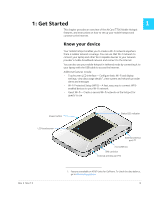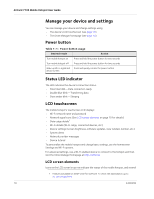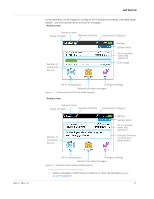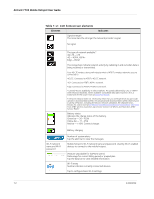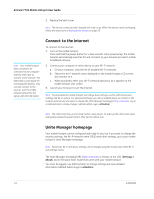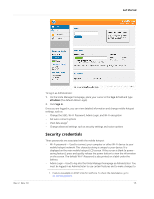Netgear 770S User Guide - Page 10
Manage your device and settings, Power button, Status LED indicator, LCD touchscreen
 |
View all Netgear 770S manuals
Add to My Manuals
Save this manual to your list of manuals |
Page 10 highlights
AirCard 770S Mobile Hotspot User Guide Manage your device and settings You can manage your device and change settings using: • The device's LCD touchscreen (see page 10) • The Unite Manager homepage (see page 14) Power button Table 1-1: Power button usage Desired result Action Turn mobile hotspot on Press and hold the power button for two seconds. Turn mobile hotspot off Press and hold the power button for two seconds. Wake up Wi-Fi signal and Press and quickly release the power button. device screen Status LED indicator The LED indicates the device's connection status: • Slow blue blink-Data connection ready • Double blue blink-Transferring data • Slow amber blink-Sleeping LCD touchscreen The mobile hotspot's touchscreen LCD displays: • Wi-Fi network name and password • Network signal icons (See LCD screen elements on page 10 for details.) • Data usage details1 • Wi-Fi details (Wi-Fi range, connected devices, etc.) • Device settings (screen brightness, software updates, view wireless number, etc.) • System alerts • Network provider messages • Device tutorial To personalize the mobile hotspot and change basic settings, use the homescreen Settings and Wi-Fi options. For advanced settings, use a Wi-Fi enabled device to connect to the hotspot and then visit the Unite Manager homepage at http://attunite. LCD screen elements Icons on the LCD screen's top row indicate the status of the mobile hotspot, and several 1. Feature unavailable on AT&T Unite for GoPhone. To check the data balance, go to att.com/mygophone. 10 2400282